VCS Diamond 7.0 Update Manager will help you check and find the latest updates automatically or manually. When the checking process is finished, if there is a newer update build, it will alert you where to download.
To start Update Manager manually, do one of the below:
Click the Update menu on the main panel.
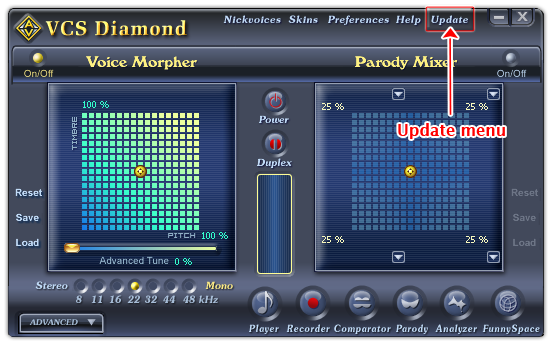
Fig 01 - Update menu [Main panel]
On VCSD main panel, click the Help menu » Update command.
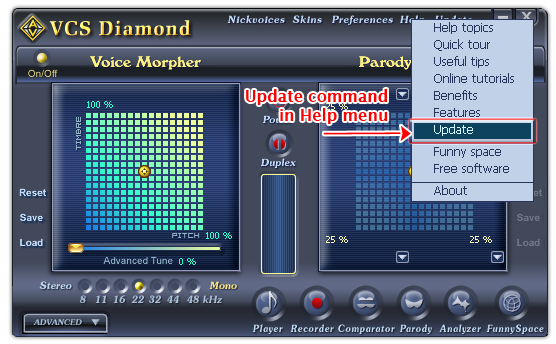
Fig 02 - Update command in Help menu [Main panel]
On VCSD main panel, click the Preferences menu » choose Common tab » click the Check for update now button.
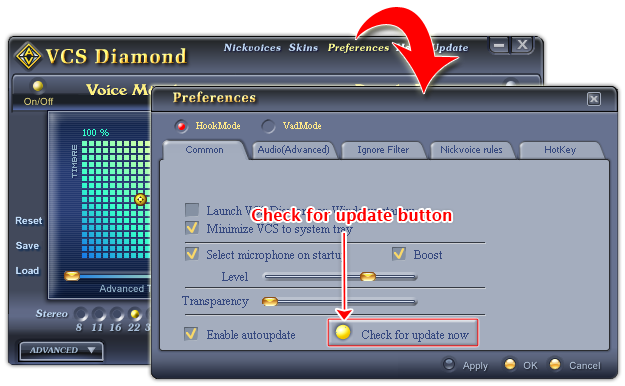
Fig 03 - Update button [Preferences dialog box]
For more information about the result messages of Update Manager, click here.
 Using Update Manager of AV Voice Changer Software
Diamond 7.0
Using Update Manager of AV Voice Changer Software
Diamond 7.0