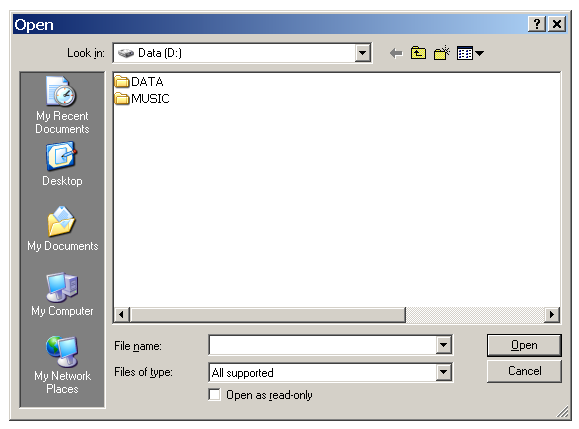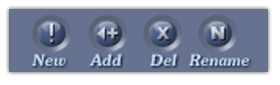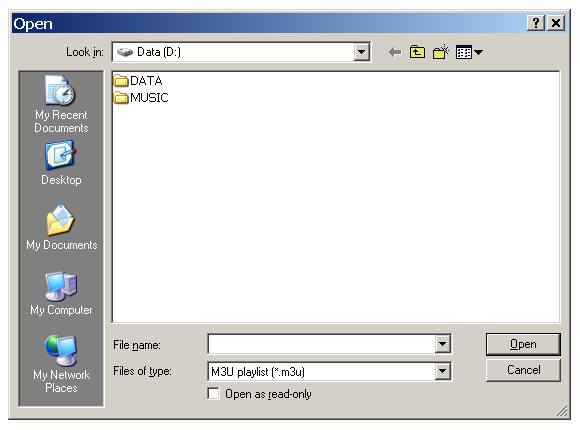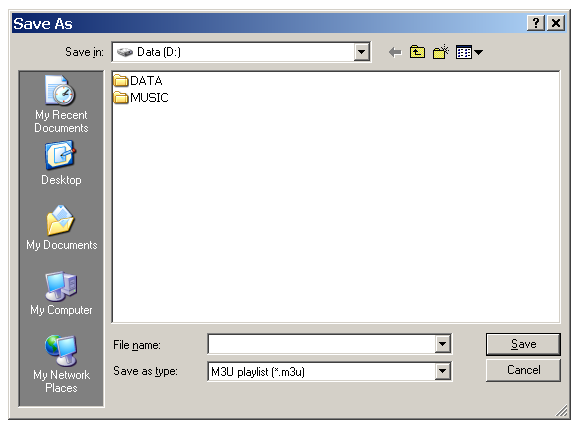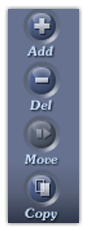Voice Changer Software Diamond has a built-in audio Player which allows you to play audio files with or without morphing effects. To display Player, click the Player button on the main panel.

Fig 01 - VCSD Player
VCSD Player has two playing options: play single song and play a list of songs. The use of all controls on VCSD Player is explained below:
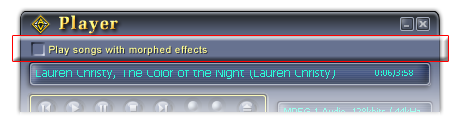
Fig 02 - Play songs with morphed effects checkbox [Player dialog box]
If checked, all the files played by VCSD Player will be morphed by VCSD's morphing features. Otherwise, all the morphing processes will be temporarily paused while Player is running, you will hear the original sound of the file.
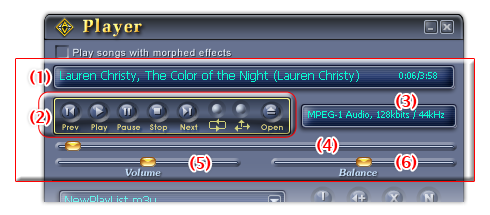
Fig 03 - VCSD Player song controls
(1) Composition information display
Presents information about the current playing file including its name, its playing elapsed time and its time length.
(2) Groups of playing song controls
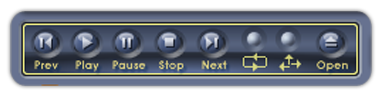
Fig 04 - VCSD Player playing song controls
Shows the audio format of the currently playing file including its file type, bit rates and frequency.
(4) Seek slider
Indicates the playing progress of the currently playing item. You can move the slider to the point that you want the file to play.
(5) Volume slider
Adjusts the volume of the output sound.
(6) Balance slider
Adjust the sound balance between the left and the right channels of the speaker/headphone.
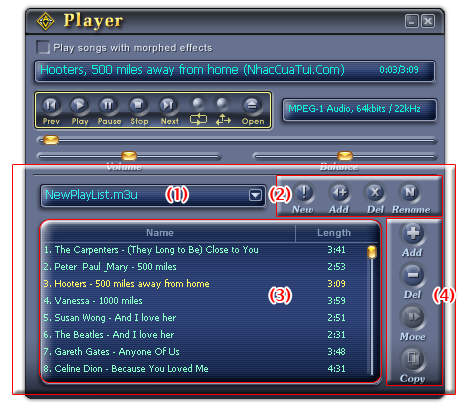
Fig 06 - VCSD Player playlist controls
Shows the list of all loaded playlists in VCSD Player. The playlists that user saves in the Save subfolder of AV VCS Diamond base folder are automatically detected and listed here.
(3) Item List pane
Shows all items of the selected playlist including two information: the file name and file time length. You may use drag-and-drop to add files to the playlist.
To play a file in the list, double click on its name or choose it and click the Play button in the Song controls pane.
The currently playing item is displayed in yellow text.
(4) Group of buttons used for songs in playlist
Notes
• To select a group of items in the list, press the Ctrl key and click on each item.
• The Move songs and Copy songs buttons only work when there are at least two playlists in the loaded playlist select box (1).
Notes:
• When you select a playlist, VCSD Player will refresh the content of the playlist.
• VCSD Player comes with the built-in playlist predefined by VCSD Recorder. When the Recorder completes a task, the new record will be automatically saved in this playlist. The playlist cannot be renamed or deleted.
• VCSD Player's playlists are saved in M3U format.
 Player
Player