In general, there are nineteen features on VCS Diamond 7.0 main panel:
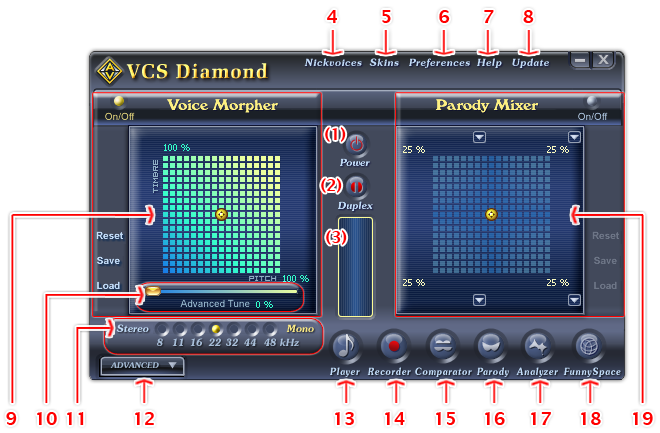
Fig 01 - Main panel of Voice Changer Software Diamond 7.0 in Full mode [Vista7 skin]
- Power button: Activates or deactivates VCSD without existing the program.
- Duplex button: Turns on for off the Duplex mode, which allows you and the person your are connecting to hear the changed voice simultaneously.
- Volume meter: Indicates the volume level of the current sound stream that VCSD is intercepting.
- Nickvoices menu: Accesses VCSD's built-in nickvoices library or loads a parody to use as a nickvoice. You can also load and save your own nickvoices using the commands in this menu.
- Skins menu: Chooses the best user interface for your most convenience of use, and changes the working modes of VCSD from Full mode to Game mode, or vice versa.
- Preferences menu: Runs the VCS Preferences dialog box, which allows you to change settings that will make global effects on the performance of VCSD. The dialog has five tabs: Common settings, Audio (advanced), Ignore Filter list, Nickvoice Rules, and Hotkey.
- Help menu: Accesses the help topics and tutorials.
- Update: Starts the search for the latest update of the program.
- Voice Morpher pane: This is one of the main features of AV Voice Changer Software Diamond. It allows you to change voice by adjusting the pitch and timbre of the voice through the use of the 2-dimension Pitch and Timbre graph.
- Advanced tune slider: This is a special control for voice timbre. This control is useful when you want to morph the vocal of a song apart from the background music.
- Stream settings [Stereo/Mono scale]: Switches between the Mono and Stereo mode for the output stream.
- Advanced button: Opens the Advanced effects panel, which includes eight modules: Equalizer, Effects, Frequency Morpher, Formant Morpher, Voice Equalizer, Sound Quality, Background Effects, and Non-human voices.
- Player button: Starts VCSD'sbuilt-in Player module.
- Recorder button: Starts VCSD's built-in Recorder module.
- Comparator button: Runs Voice Comparator module.
- Parody button: Starts Parody Maker module.
- Analyzer button: Starts Voice Analyzer module.
- Funny Space button: Opens AVnex's Funny Space page.
- Parody Mixer pane: A unique feature which allows you to manually mix different voices to make one new voice and keep the settings for later use.
Notes:
• VCS Diamond 7.0 has two working modes: Full mode and Game mode. These nineteen features are fully available in the Full mode.
• When VCS Diamond is in Game mode, the Parody Mixer pane is disabled, and Parody Maker is not included.
 Features on Voice Changer Software Diamond 7.0
main panel
Features on Voice Changer Software Diamond 7.0
main panel