The Voice Equalizer module is used to make modifications on voice’s characteristics individually especially on timbre and pronunciation peculiarities. When combined with other compulsory effects (e.g. with the pitch morphing), this feature allows users to set a wide variety of voice color regardless of the source signal.
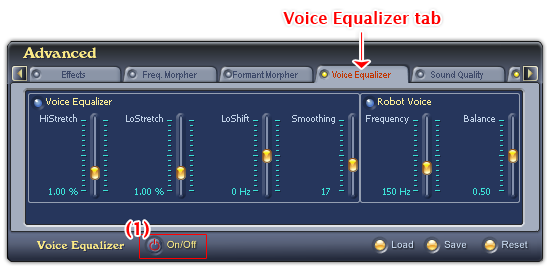
Fig 01 - Voice Equalizer tab [Advanced panel]
To use the Voice Equalizer tab, click the Voice Equalizer tab on the Advanced Effects panel. Click the ON/OFF button (1) to activate the Voice Equalizer feature. If the ON/OFF button is red, it is activated.
Voice Equalizer module has two sub panes: Voice Equalizer and Robot Voice.
There are three buttons on Voice Equalizer tab. They have an overall impact on the two sub panes.
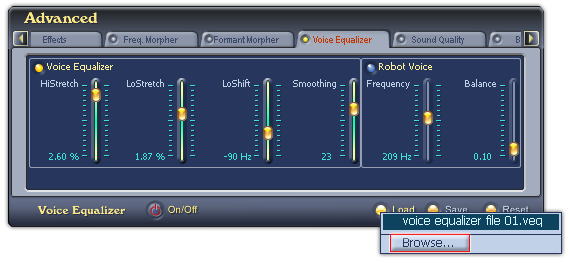
Fig 02 - Load a Voice Equalizer layout file from hard disk into use [Voice Equalizer tab]
Loads a Voice Equalizer layout file (VEQ format) you have saved and applies it.
When you click on this button, VCSD will first look for all Voice Equalizer layout files in the Save subfolder of AV VCS Diamond base folder. If there is any file available, a popup menu will be shown listed all those files, and the last Browse command in this menu will open the Open dialog box which allows you to load a file from a different location in your computer. If there is no Voice Equalizer layout file in this folder, the Open dialog box will be shown immediately. Specify the file from your hard disk, and click Open.
-
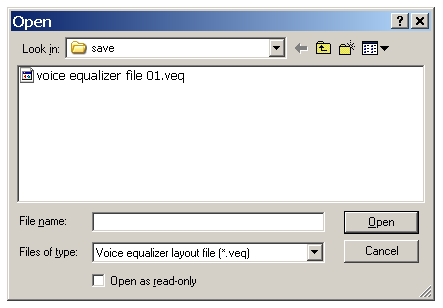
Fig 03 - The Open dialog box to load a Voice Equalizer layout file from hard disk [Voice Equalizer tab]
The voice equalizer layout file you loaded can be customized by adjusting the sliders of Voice Equalizer two sub panes. To avoid making unwanted changes on the layout, check the Open as read-only checkbox in the Open dialog box before you load them.
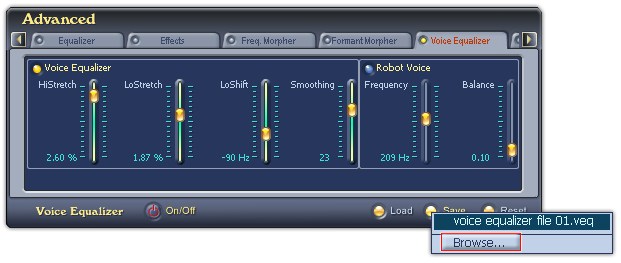
Fig 04 - Save the settings of the Voice Equalizer tab into a file for later use [Voice Equalizer tab]
Saves current voice equalizer settings for future use.
When you click on this button, if there is any Voice Equalizer layout file in the Save subfolder of AV VCS Diamond base folder, VCSD will show a popup menu listed all those files, and a Browse command to open the Save As dialog box to save your file. If there is no Voice Equalizer layout file in the Save folder, the Save As dialog box will be shown immediately. Type the name of the new file into the File name textbox, and click Save. The file will be saved as a .veq file.
The default location where the file will be saved is the Save subfolder of AV VCS Diamond base folder. You can choose another folder to save the file.
-
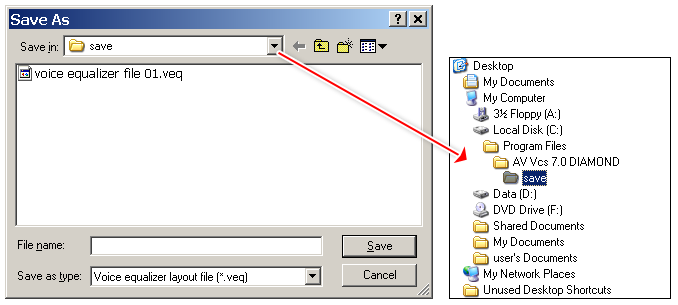
Fig 05 - The Save As dialog box to save a Voice Equalizer layout file [Voice Equalizer tab]
Resets the sliders to their default values.
Notes:
• Voice Equalizer layout file is saved in VEQ format.
• You can set a hot key to quickly enable/disable the Voice Equalizer tab.
• Voice Equalizer is not available when VCSD is in Game mode.
 Advanced panel » Voice
Equalizer tab
Advanced panel » Voice
Equalizer tab