Frequency Morpher is a multiband sound pitch control represented by a Frequency Morpher graph. This feature allows you to apply frequency transformation by modifying the graph displayed in the modules panel.
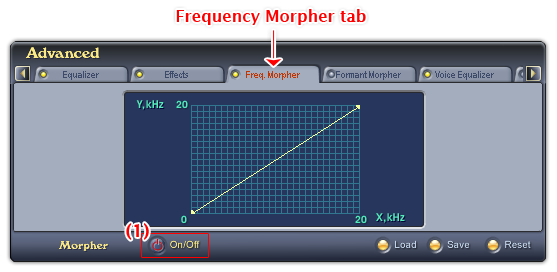
Fig 01 - Frequency Morpher tab [Advanced panel]
To use Frequency Morpher, click the Freq. Morpher tab on the Advanced Effects Panel. Click the ON/OFF button (1) to activate the Frequency Morpher graph. If the ON/OFF button is red, the feature is available for use.
Tip:
The Frequency Morpher tab is on the left of the Advanced panel, use the Scroll left button to scroll to the tab.
Below is the explanation of all controls on the Frequency Morpher tab:
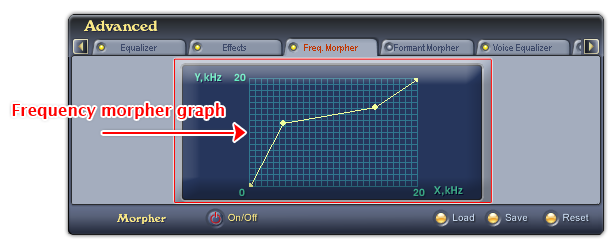
Fig 02 - Frequency Morpher graph [Freq. Morpher tab]
In the graph, the abscissa axis represents the input signal frequencies, while the ordinate axis represents the output signal frequencies.
To change the position of a point, click the point and drag it to a different position.
To delete a point, right-click it.
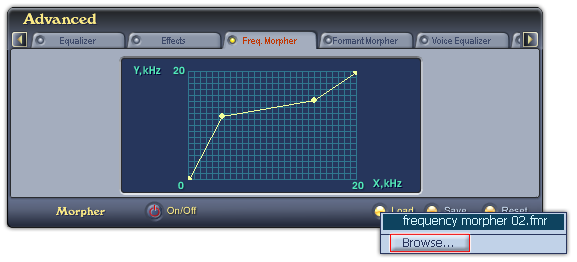
Fig 03 - Load a Frequency morpher file from hard disk into use [Freq. Morpher tab]
Loads a pre-saved Frequency Morpher curve (.fmr file) into the graph.
When you click on this button, VCSD will first look for all Frequency Morpher files in the Save subfolder of AV VCS Diamond base folder. If there is any file available, a popup menu will be shown listed all those files, and the last Browse command in this menu will open the Open dialog box which allows you to load a file from a different location in your computer. If there is no Frequency Morpher file in this folder, the Open dialog box will be shown immediately. Specify the file from your hard disk, and click Open.
-
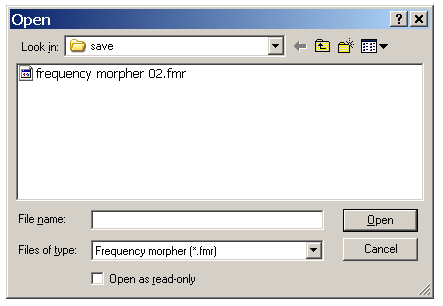
Fig 04 - The Open dialog box to load a Frequency Morpher file from hard disk [Freq. Morpher tab]
The newly loaded curve can be changed if you add or remove any point or change the position of a point in the graph. To avoid making unwanted changes on the curve, check the Open as read-only checkbox in the Open dialog box.
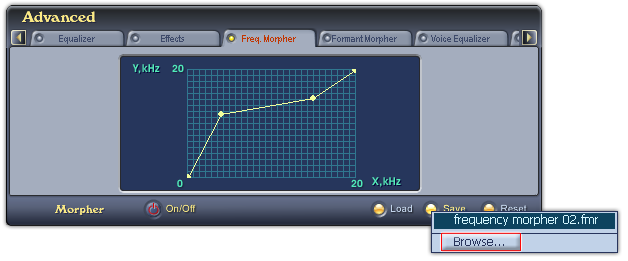
Fig 05 - Save the Frequency Morpher curve for later use [Freq. Morpher tab]
Saves the current Frequency Morpher curve for later use.
When you click on this button, if there is any Frequency Morpher file in the Save subfolder of AV VCS Diamond base folder, VCSD will show a popup menu listed all those files, and a Browse command to open the Save As dialog box to save your file. If there is no Frequency Morpher file in the Save folder, the Save As dialog box will be shown immediately. Type the name of the new file into the File name textbox, and click Save. The file will be saved as a .fmr file.
The default location where the file will be saved is the Save subfolder of AV VCS Diamond base folder. You can choose another folder to save the file.
-
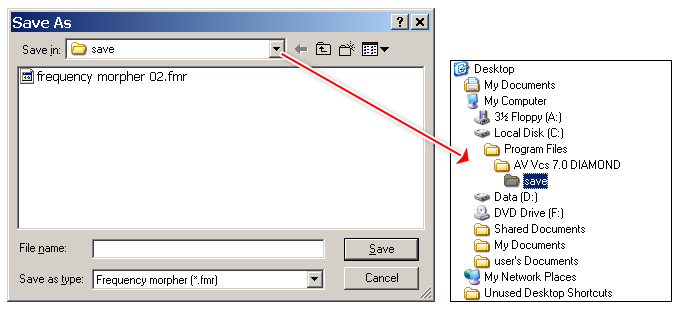
Fig 06 - The Save As dialog box to save a Frequency Morpher curve [Freq. Morpher tab]
Removes all points on the Frequency Morpher graph.
Notes:
The Frequency Morpher curve is saved as a .fmr file.
You can set a hot key to quickly enable/disable the Frequency Morpher tab.
Frequency Morpher is not available when VCSD is in Game mode.
.FMR FILE
The Frequency Morpher Curve File file format. The file saves the line on the graph of the Frequency Morpher tab (Advanced panel).
 Advanced panel »
Frequency Morpher tab
Advanced panel »
Frequency Morpher tab