HotKey tab is used to set the global hot keys for frequently used features of VCS Diamond. They include turning the VCSD morphing features on/off, accessing the built-in nickvoices, turning on/off advanced effects, etc.
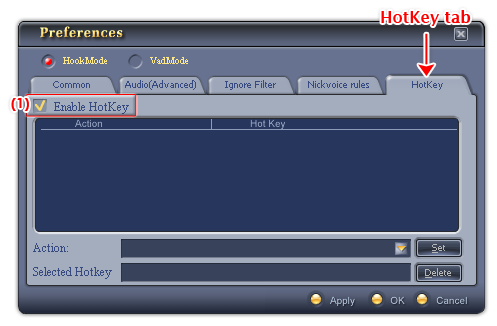
Fig 01 - HotKey tab [Preferences menu]
To activate the hot key function, select the Enable check-box (1).
Below is the explanation of controls on this tab:
Lists all the key combinations set by user.
Shows a popup menu with a list of all the actions that VCS Diamond allows user to set hot keys.
The list includes these actions:
- Turn On/Off
- Close VCSD
- Morpher On/Off
- Minimize/Restore
- Duplex On/Off
- Open Preferences
- 30 nickvoices in 3 built-in groups:
For Male Input Voice, For Female Input Voice, Special - Reset all
- Increase Pitch
- Decrease Pitch
- Increase Timbre
- Decrease Timbre
- Increase Adv Tune
- Quick load NVC files
- Quick load PVC files
- Enable/Disable Equalizer
- Enable/Disable Effects
- Enable/Disable Frq. Morpher
- Enable/Disable Voice Equalizer
- Enable/Disable Sound Quality
- Enable/Disable Background Effects
Assigns the key combination for the action.
Displays the key combination of the selected action in the Hot key list pane.
Removes the key combination previously made for the action. The combination of keys is then free to be set to another action.
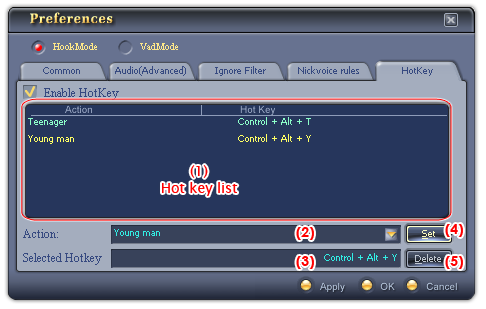
Fig 02 - Using the HotKey tab [Preferences menu]
- Click the Action list box (2), choose the action from the popup list.
- Locate the mouse in the Selected Hot key textbox (3), then press a key combination of your choice, the combination will be displayed in the textbox.
- Click the Set button (4). The key combination for the action will be registered with VCSD and will appear in the Hot key list pane (1).
Tips:
- Scroll the scroll button of the mouse up and down to scroll the action list (1).
- Combine the functional keys (Alt, Ctrl, Shift) together with normal character keys to create a distinctive hot key. This helps make less hot key duplication (with other applications).
- Choose the action in the list (1), the Action field (2) and the Selected Hot key (3) will display the key combination of the hot key.
- Locate the mouse in the Selected hot key textbox (3), then press a key combination of your choice.
- Click the Set button (4) to finish the editing.
- Choose the action in the list (1).
- Click the Delete button (2).
- A confirmation popup will be shown, click Yes to confirm the deletion. If you do not want to delete it anymore, click No.
When a hot key is deleted, it will be removed from the list (1).
Tips:
Selected hot key in the hot key list is displayed in yellow text.
Notes:
• To apply the new settings without closing the VCSD Preferences dialog box, click Apply.
• To apply the new settings and close the VCSD Preferences dialog box, click OK.
• To close the VCSD Preferences dialog box without performing any changes, click Cancel.
 Preferences » HotKey
tab
Preferences » HotKey
tab