Click the Power button to activate (ON) or deactivate (OFF) VCSD's morphing features without exiting the program.
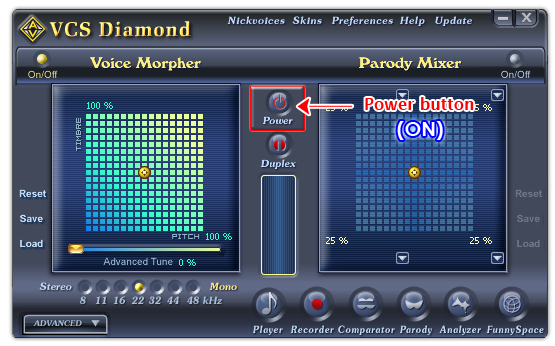
Fig 01 - Power button [Main panel]
If the Power button is red, VCSD's morphing features are available for use. These morphing features include Voice Morpher, Nickvoices, Parody Mixer and all advanced effects in the Advanced panel.
If you want VCSD to stop morphing voices or sounds in your PC yet is able to perform common tasks like comparing voices, play audio files, or recording audio files, etc., click this button.
Tips:
You can set a hot key for the Power button to quickly turn on/off VCSD.
Notes:
VCSD either runs in the Autonomous or in the Intercept mode.
 Power button
Power button