The term "nickvoice" is inspired by the term "nickname" that people use to protect their privacy on cyberspace. Nickvoice means a computer-modified artificial voice which is made to match a nickname. VCSD's nickvoices are unique combinations of pitch, timbre and equalization settings.
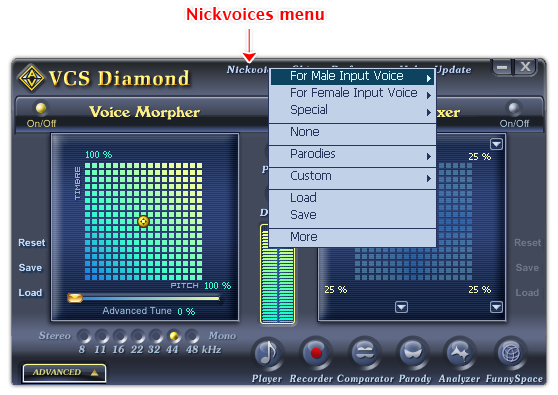
Fig 01 - Nickvoices menu [Main panel]
Click the Nickvoices menu on the main panel to access the Nickvoice list.
There are thirty preset nickvoices that belong to three categories: For Male Input Voice, For Female Input Voice, and Special.
You can manually make your own nickvoices by combination the morphing effects of the pitch-timbre graph, frequency morpher, equalization, voice equalization, sound quality and effects settings and save them for future use.
Parody settings can also be loaded as a nickvoice.
Bellow is the explanation of each option in the Nickvoices menu:
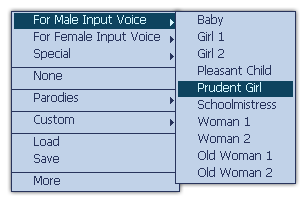
Fig 02 - For Male Input Voice [Nickvoices menu]
Nickvoices which create female output voices. This option is useful to change the gender of voice from male to female.
There are ten preset nickvoices in this group: Baby / Girl 1 / Girl 2 / Pleasant Child / Prudent Girl / Schoolmistress / Woman 1 / Woman 2 / Old Woman 1 / Old Woman 2.
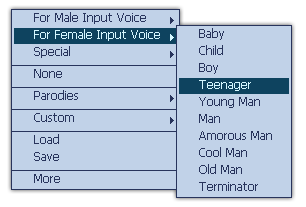
Fig 03 - For Female Input Voice [Nickvoices menu]
Nickvoices which create male output voices. This option is useful to change the gender of voice from female to male.
There are ten preset nickvoices in this group: Baby / Child / Boy / Teenager / Young Man / Man / Amorous Man / Cool Man / Old Man / Terminator.
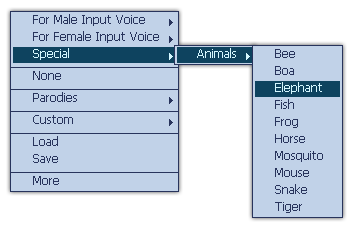
Fig 04 - Special [Nickvoices menu]
Nickvoices that combine special effects into the input voice. They do not change the rhythm of the input, but distort the sound by special effects to make it sound like an animal sound.
There are ten preset nickvoices in this group: Bee / Boa / Elephant / Fish / Frog / Horse / Mosquito / Mouse / Snake / Tiger.
Removes all the morphing effects you have made on the voice.
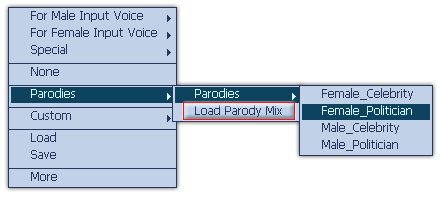
Fig 05 - Parodies popup menu [Nickvoices menu]
Loads a parody file into use. You can load the built-in parodies of VCSD or your own parody files.
There are four built-in parodies in the list: Female_celebrity, Female_Politican, Male_celebrity, Male_politician.
Click the Load Parody Mix command to load your pre-save parody file (PVC format).
-
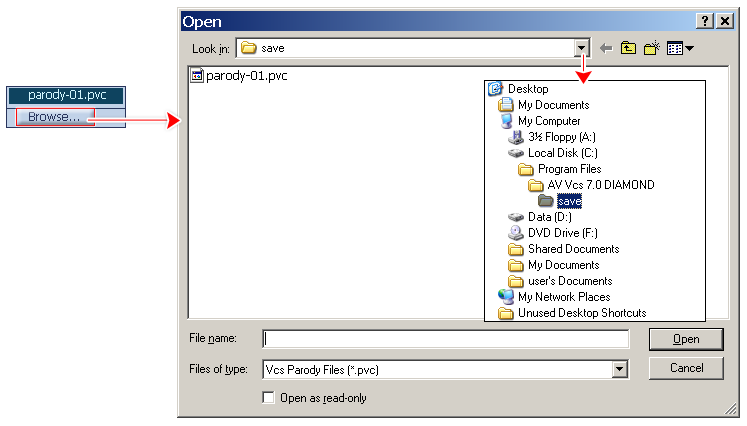
Fig 06 - Browse a parody mix file from hard disk [Nickvoices menu]
When you click on the command, VCSD will first look for all parody files in the Save subfolder of AV VCS Diamond base folder. If there is any file available, a popup menu will be shown listed all those files, and the last Browse command in this menu will open the Open dialog box which allows you to load a file from a different location in your computer. If there is no parody file in this folder, the Open dialog box will be shown immediately. Specify the file from your hard disk, and click Open.
The file when loaded into use can be changed if you make any change on the Parody Mixer graph. To avoid making unwanted changes on the file, check the Open as read-only checkbox in the Open dialog box.
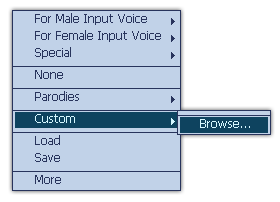
Fig 07 - Custom menu [Nickvoices menu]
Loads your pre-saved nickvoice file into the Nickvoices menu.
When you click on the command, another menu will be shown. It lists all nickvoice files you have loaded before, and a Browse command to let you load another file from your computer. The Browse command will open the Open dialog box, specify the file from your hard disk, and click Open.
The loaded nickvoice files will be added into the nickvoice list.
Notes:
If the nickvoice files are stored in the Save folder of VCS Diamond, they will then be always listed in the Nickvoices menu for later use after loaded.
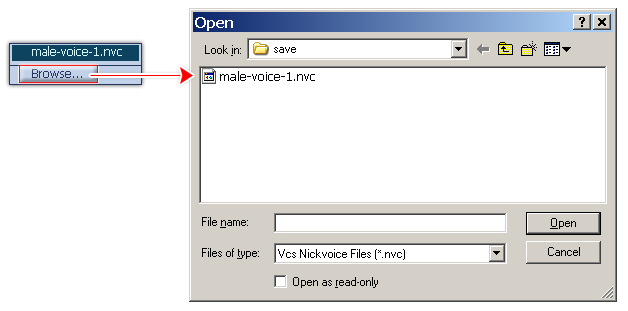
Fig 08 - Load a Nickvoice file from hard disk into use [Nickvoices menu]
Loads a nickvoice file you have saved into use. The nickvoice is in NVC format. When you click on this command, the Open dialog box shows up. Specify the file from your hard disk, and click Open.
The file when loaded into use can be changed if user makes any changes on any morphing features of VCSD. To avoid making unwanted changes on the file, check the Open as read-only checkbox in the Open dialog box.
The default location where VCSD looks for the files is the Save subfolder of AV VCS Diamond base folder.
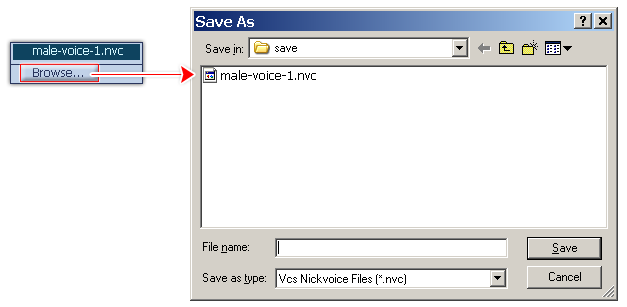
Fig 09 - Save the settings of all morphing features of VCSD into a file for later use [Nickvoices menu]
Saves the current settings of all morphing features of VCSD into a file for later use.
When you click on this button, if there is any nickvoice file in the Save subfolder of AV VCS Diamond base folder, VCSD will show a popup menu listed all those files, and a Browse command. Click on the Browse command will open the Save As dialog box for you to save file. If there is no nickvoice file in the Save folder, the Save As dialog box will be shown immediately. Type the name of the new file into the File name textbox, and click Save. The file will be saved as a .nvc file.
The default location where the file will be saved is the Save subfolder of AV VCS Diamond base folder. You can choose another folder to save the file.
Connects to AVnex's add-on page to freely download more nickvoices. These files were made and uploaded by AVnex.
Tips:
- You may set a Nickvoice rule to assign a specific nickvoice to an application.
- You can set a hot key for a nickvoice to quickly access the nickvoice or parody voice you frequently use.
 Nickvoices menu
Nickvoices menu