Sound Quality module is used to limit the permissible value of the processed signal amplitude and to lessen all the background noises while leaving useful signal for the most part intact.
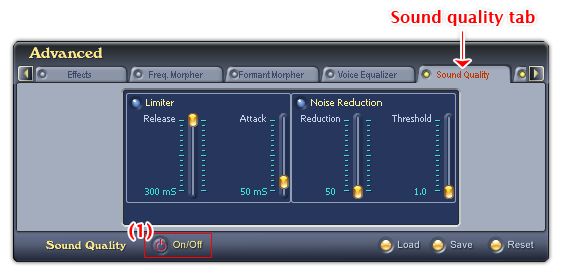
Fig 01 - Sound Quality tab [Advanced panel]
To use the Sound Quality module, click the Sound Quality tab on the Advanced Effects panel. Click the ON/OFF (1) button to activate the Sound Quality module. If the ON/OFF button is red, it is activated.
Sound Quality module has two sub panes: Limiter and Noise Reduction.
Tip:
The Sound Quality tab is on the right of the Advanced panel, use the Scroll right button to scroll to the tab.
There are three buttons on Sound Quality tab. They make an overall impact on the two sub panes.
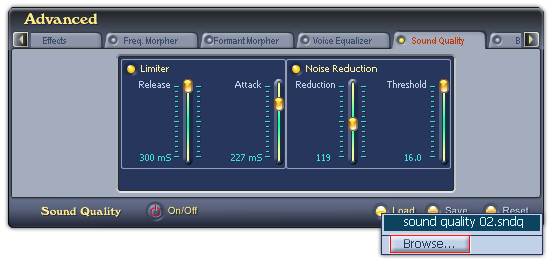
Fig 02 - Load a Sound Quality layout file from hard disk into use [Sound Quality tab]
Loads a pre-saved settings of the Sound Quality tab ( .sndq file) into use.
When you click on this button, VCSD will first look for all Sound Quality layout files in the Save subfolder of AV VCS Diamond base folder. If there is any file available, a popup menu will be shown listed all those files, and the last Browse command in this menu will open the Open dialog box which allows you to load a file from a different location in your computer. If there is no Sound Quality layout file in this folder, the Open dialog box will be shown immediately. Specify the file from your hard disk, and click Open.
-
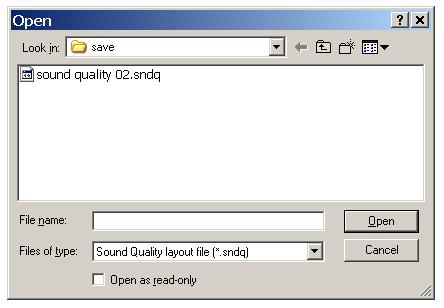
Fig 03 - The Open dialog box to load a Sound Quality layout file from hard disk [Sound Quality tab]
The file when loaded into use will be changed when user adjusts any of the four sliders on two sub panes. To avoid making unwanted changes on the layout, check the Open as read-only checkbox in the Open dialog box.
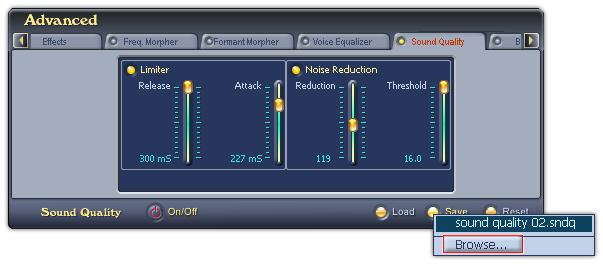
Fig 04 - Save the settings of sliders on the Sound Quality tab for later use [Sound Quality tab]
Saves current settings of the four sliders on two Sound Quality's sub panes for later use.
When you click on this button, if there is any Sound Quality layout file in the Save subfolder of AV VCS Diamond base folder, VCSD will show a popup menu listed all those files, and a Browse command to open the Save As dialog box to save your file. If there is no Sound Quality layout file in the Save folder, the Save As dialog box will be shown immediately. Type the name of the new file into the File name textbox, and click Save. The file will be saved as a .sndq file.
The default location where the file will be saved is the Save subfolder of AV VCS Diamond base folder. You can choose another folder to save the file.
-
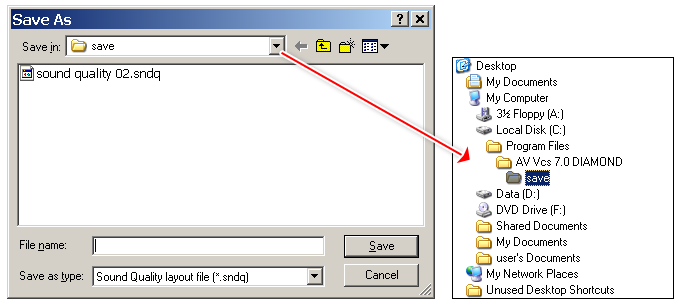
Fig 05 - The Save As dialog box to save a Sound Quality layout file [Sound Quality tab]
Reset all four sliders to their default values.
Notes:
• Sound quality layout files are saved in .sndq file.
• You can set a hot key to quickly enable/disable the Sound Quality tab.
• Sound Quality is not available when VCSD is in Game mode.
 Advanced panel » Sound
Quality tab
Advanced panel » Sound
Quality tab