When experimenting with effects users might set incorrect parameters correlation and as a result the processed signal amplitude could exceed its permissible value. In such a situation sound card cannot reproduce the whole signal amplitude. As a result the signal gets clipped and distorted.
Limiter is intended to fix such problems by signal escalating within possible values. It allows you to avoid signal amplitude limitations arisen due to wrong parameters setting of complex effects. Distortion compensation is achieved by a temporary decrease of signal volume.
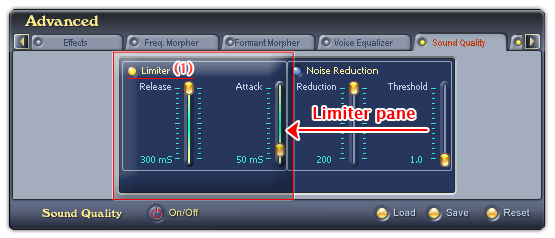
Fig 01 - Limiter pane [Advanced panel - Sound Quality tab]
To activate the Limiter pane, click the Limiter LED indicator (1). When the LED indicator is yellow, Limiter pane is ready for use.
Limiter pane has two sliders, their current values are displayed underneath:
• Release (Release Time) slider: Adjusts the holding time of attenuated volume. Under low values you may observe the sound croaking. However, higher value might cause the signal sound faintly. The default value of the Release slider is 300 mS (milisecond).
• Attack (Attack Time) slider: Defines the effect reaction speed to volume increase if it exceeds allowable threshold. Low values might cause unnatural sounding, while higher one could clip the signal during adaptation. The default value of the Attack slider is 50 mS (milisecond).
For more efficiency, it is recommended to use Limiter after applying other complex effects. This helps get rid of amplitude distortions under any parameters of previously applied effects.
Notes:
• Limiter is not available when VCSD is in Game mode.
• The Load, Save and Reset button on the Sound Quality tab has an overall effect on both Limiter and Noise Reduction sub panes.
 Advanced panel » Sound
Quality tab » Limiter pane
Advanced panel » Sound
Quality tab » Limiter pane