Noise Reduction lessens all the background noise while leaving the most part useful signal intact.
It uses the spectral subtraction method to decrease the background noise. It can almost completely remove constant noise or noise that is slowly changing in time. Noise spectrum is taken in pauses when the sound level is less than the user-defined threshold.
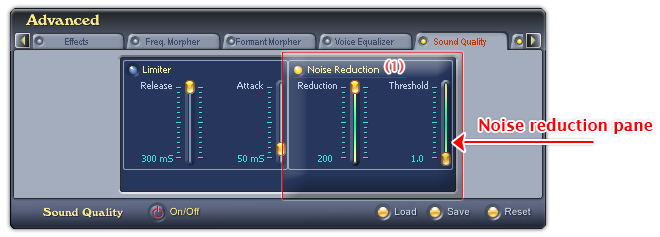
Fig 01 - Noise Reduction pane [Sound Quality tab]
To activate the Noise Reduction pane, click the Noise Reduction LED indicator (1). When the LED indicator is yellow, the Noise Reduction pane is available for use.
Noise Reduction pane has two sliders:
• Reduction slider: Defines the amount of noise to be removed. Higher value removes more noise but may distort the useful signal. The default value of Reduction slider is 200.
• Threshold slider: Defines the threshold below of which the sound is treated as noise.
Tip:
You can apply Noise Reduction right after applying a morphing effect, or do it as the last step to reduce unwanted noises.
Notes:
• Noise Reduction is not available when VCSD is in Game mode.
• The Load, Save and Reset button on the Sound Quality tab has an overall effect on both Limiter and Noise Reduction sub panes.
 Advanced panel » Sound
Quality tab » Noise Reduction pane
Advanced panel » Sound
Quality tab » Noise Reduction pane