Voice Changer Software Diamond has a library of thirty real-time audio effects divided into twelve groups.
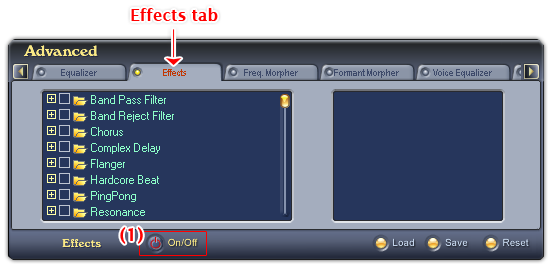
Fig 01 - Effects tab [Advanced panel]
To use the Effects feature, click the Effects tab on the Advanced Effects Panel. Click the ON/OFF button (1) to turn the Effects on. If the ON/OFF button is red, the Effects feature is ready for use.
VCSD's effect library contains thirty effects divided into twelve groups: Band pass filter, Band reject filter, Chorus, Complex, Delay, Pingpong, Resonance, Reverberation, Rhythm to noise, Hardcore beat, Tremelo, and Wave.
The Effects tab has two main controls: the pane on the left shows the Effect tree which is used to re-organize, add/del an effect group, add/del an effect; and the Selected effect pane on the right shows the list of effects that are being used.
Tips:
• The Effects tab is on the left of the Advanced panel, use the Scroll left button to scroll to the tab.
• Some effects are stereo sounds, you should change the sound mode to Stereo to work with them. To change the sound mode, choose the point toward the Stereo side of the Stereo/Mono scale on the main panel.
Below is the explanation about all controls on the Effects tab:
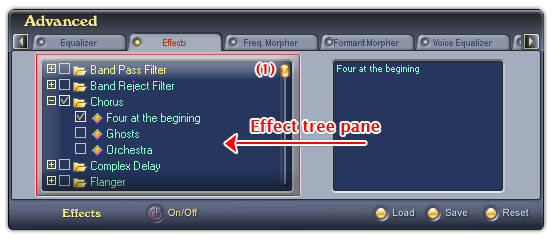
Fig 02 - Effect tree pane [Effects tab]
Shows the list of thirty effects in twelve groups: Band pass filter, Band reject filter, Chorus, Complex, Delay, Pingpong, Resonance, Reverberation, Rhythm to noise, Hardcore beat, Tremelo, and Wave.
• To expand a group: Click the ‘+’ icon before a group or double click the group name.
• To select an effect: Check the checkbox before the effect name or double click the effect name. The effect will appear in the Selected Effect pane on the right, and will be applied right away.
• To deselect an effect: Clear the checkbox before the effect name or double click the effect name. The effect will be remove from the Selected Effects pane.
• To scroll the effect tree: Use the scroll bar (1).
Notes:
• Only one effect in a group can be selected at a time.
• If an effect in a group is using, the checkbox before the group name is also checked. Deselecting this checkbox will remove the selected effect in this group from the Selected effect pane.
• Selected item in the Effects tree is displayed in yellow text.
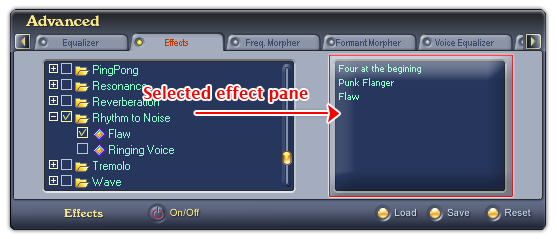
Fig 03 - Selected effect pane [Effects tab]
Shows the list of all effects that are being used.
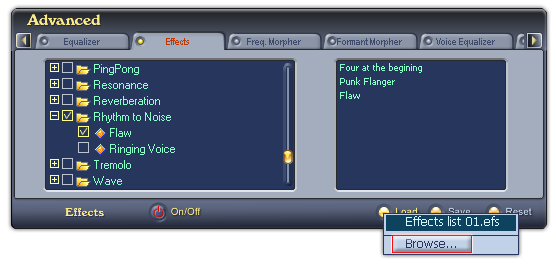
Fig 04 - Load an Effect layout file from hard disk into use [Effects tab]
Loads the effect layout file (EFS format) you have saved into the Selected effect pane and applies the effects.
When you click on this button, VCSD will first look for all Effects layout files in the Save subfolder of AV VCS Diamond base folder. If there is any file available, a popup menu will be shown listed all those files, and the last Browse command in this menu will open the Open dialog box which allows you to load a file from a different location in your computer. If there is no Effects layout file in this folder, the Open dialog box will be shown immediately. Specify the file from your hard disk, and click Open.
-
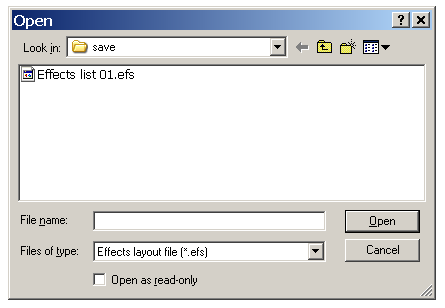
Fig 05 - The Open dialog box to load an Effects layout file from hard disk [Effects tab]
The file when loaded into use can be changed if you add or remove an effect from the Selected effect pane. To avoid making unwanted changes on the file, check the Open as read-only checkbox in the Open dialog box before you click the Open button.
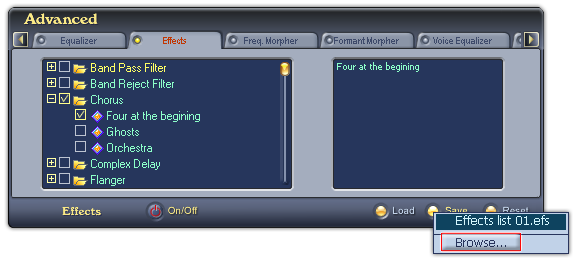
Fig 05 - Save the list of the selected effects in the Selected pane into a file for later use [Effects tab]
Saves the list of effects in the Selected effect pane into an effect layout file for later use.
When you click on this button, if there is any Effects layout file in the Save subfolder of AV VCS Diamond base folder, VCSD will show a popup menu listed all those files, and a Browse command to open the Save As dialog box to save your file. If there is no Effects layout file in the Save folder, the Save As dialog box will be shown immediately. Type the name of the new file into the File name textbox, and click Save. The file will be saved as a .efs file.
The default location where the file will be saved is the Save subfolder of AV VCS Diamond base folder. You can choose another folder to save the file.
-
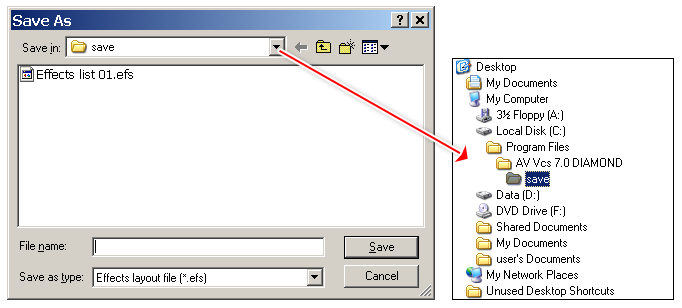
Fig 05 - The Save As dialog box to save an Effects layout file [Effects tab]
Removes all the currently used effects from the Selected effect pane.
Notes:
• The effect layout file is saved in EFS format.
• You can set a hot key to quickly enable/disable the audio effect tab.
 Advanced panel »
Effects tab
Advanced panel »
Effects tab