Non-human voice (NHV) is a special audio effect that turns a normal human voice into the sound of animal.
Different from the special nickvoices, the non-human voice effects totally replace human voices with the animal sounds according to the input level of the input human voice. Each non-human voice a group of several sounds of one species of animal, and each sound is related to a unique human voice level. The output sound will be a series of discrete sounds that react to changes in the human input.
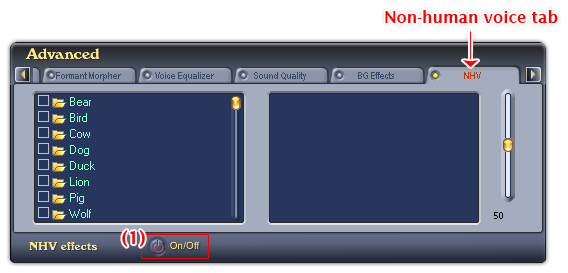
Fig 01 - Non-human voice tab [Advanced panel]
To see the Non-human Voice tab, use the Scroll right button to scroll to the right, the NHV tab is the last tab on the right of Advanced panel. Click the ON/OFF button (1) to turn this tab on. If the ON/OFF button is red, the NHV feature is ready for use.
VCSD's Non-human voice library has eight effect groups: Bear, Bird, Cow, Dog, Duck, Lion, Pig, and Wolf.
This tab has three main controls: the pane on the left shows the Non-human voice tree which is used to re-organize, add/del an effect group, add/del an effect; the pane on the right shows the group of sounds of the selected on-human voice effect; and the volume slider is used to adjust the volume of the selected effect.
Below is the explanation of all controls on the NHV tab:
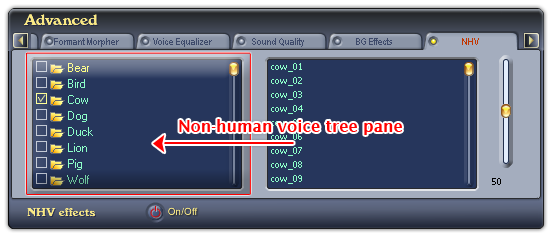
Fig 02 - Non-human voice tree pane [NHV tab]
Shows the list of eight non-human voice effects: Bear, Bird, Cow, Dog, Duck, Lion, Pig, and Wolf.
- To select an effect check the checkbox before the effect. The list of sounds of that effect will be shown in the pane on the right, and will be applied right away.
- To deselect an effect clear the checkbox before the effect name. The effect won't be applied any more.
Notes:
• Only one effect can be selected at a time.
• Selected item in the NHV tree is displayed in yellow text.
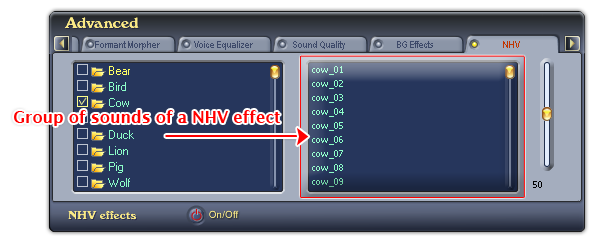
Fig 03 - Group of sounds in the NHV effect pane [NHV tab]
Shows the list of all the sounds of the selected effect. The sounds in the group will be played in an undefined order depends on the values of the input audio streams.
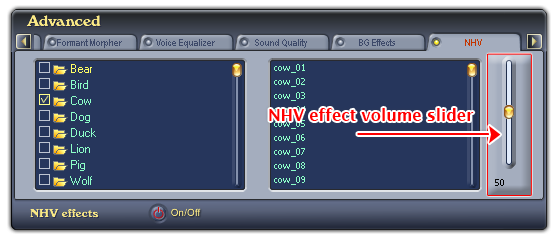
Fig 04 - Volume slider on Non-human voice tab [NHV tab]
Adjusts the volume of the effect.
Drag the slider up to increase the volume, and down to decrease the volume. The value of the volume is indicated underneath.
Tip:
You can also click on the slider and use the up and down arrow keys to change its value.
 Advanced panel »
Non-human voice tab
Advanced panel »
Non-human voice tab