VCSD's Equalizer is a kind of Graphic Equalizer, which offers the major means of controlling sound quality. It allows users to alter the sound through ten sliders that represent ten frequency bands: 30 Hz, 75 Hz, 140 Hz, 280 Hz, 560 Hz, 1000 Hz, 2000 Hz, 4000 Hz, 9000 Hz and 16000 Hz.
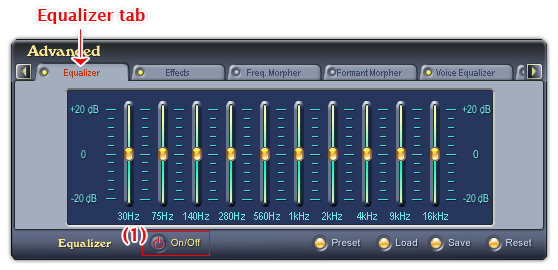
Fig 01 - Equalizer tab [Advanced panel]
To use the Equalizer module, click the Equalizer tab on the Advanced Effects Panel. Click the ON/OFF button (1) to activate the Equalizer module. When the ON/OFF button is red, Equalizer is ready for use.
Equalizer tab has ten sliders, each of which represents a particular frequency band. The sliders on the left of the panel represent the lower frequency bands, and the sliders on the right represent the higher ones.
Tip:
The Equalizer tab is the first tab on the right of the Advanced panel, use the Scroll left button to scroll to the tab.
The content below explains the use of all controls on Equalizer tab:
There are ten Equalizer sliders available, the slider's value is shown underneath each one.
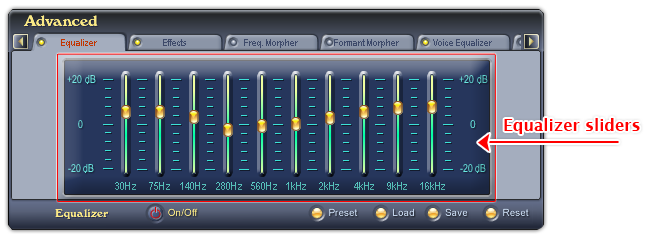
Fig 02 - Ten equalizer sliders [Equalizer tab]
To turn the volume of a frequency band up or down, move the corresponding slider up or down. Drag the slider by your left mouse or click on the slider and use the up and down arrow keys to adjust the band value.
The adjustment takes effect right after you make it.
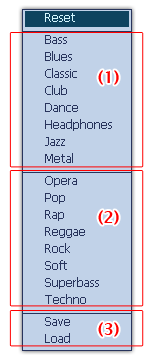
Fig 03 - Equalizer presets |
Shows the Preset menu with sixteen built-in equalizer presets: • (1) Eight presets for voice (Basic, Gentle, Silky, Soft, Clear, Harsh, Sharp, and Tender) • (2) Eight presets for song (Classic, Country, Folk, Jazz, Pop, Rap, Reggae, and Rock). Notes: • You can also save, change, and load your own presets using the Save / Load commands (3) in the popup menu. • To remove all adjustments on the sliders, click the Reset command on the top of the menu. |
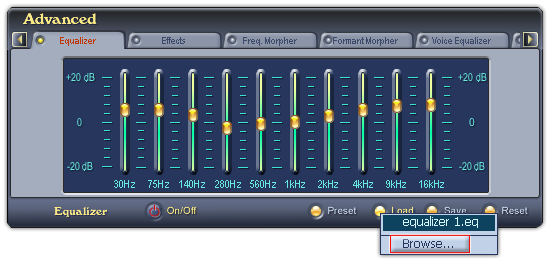
Fig 04 - Load a VCS Equalizer file from hard disk into use [Equalizer tab]
Loads a pre-saved Equalizer file (EQ format) into use.
When you click on this button, VCSD will first look for all equalizer files in the Save subfolder of AV VCS Diamond base folder. If there is any file available, a popup menu will be shown listed all those files, and the last Browse command in this menu will open the Open dialog box which allows you to load a file from a different location in your computer. If there is no equalizer file in this folder, the Open dialog box will be shown immediately. Specify the file from your hard disk, and click Open.
-
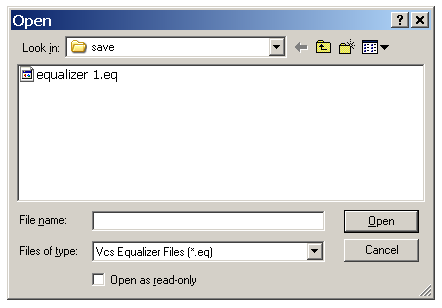
Fig 05 - The Open dialog box to load an Equalizer file from hard disk [Equalizer tab]
The Equalizer file you loaded into the Equalizer can be changed if you adjust any of the ten sliders. To avoid making unwanted changes on the file, check the Open as read-only checkbox in the Open dialog box before you load them.
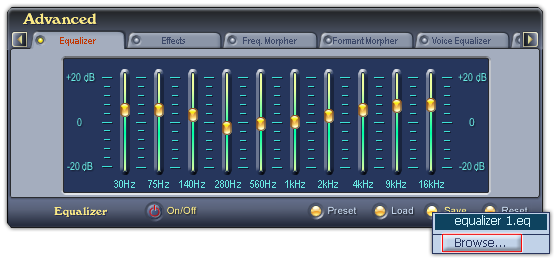
Fig 06 - Load a VCS Equalizer file from hard disk into use [Equalizer tab]
Saves the settings of the ten Equalizer sliders for future use.
When you click on this button, if there is any Equalizer file in the Save subfolder of AV VCS Diamond base folder, VCSD will show a popup menu listed all those files, and a Browse command to open the Save As dialog box to save your file. If there is no Equalizer file in the Save folder, the Save As dialog box will be shown immediately. Type the name of the new file into the File name textbox, and click Save. The file will be saved as a .eq file.
The default location where the file will be saved is the Save subfolder of AV VCS Diamond base folder. You can choose another folder to save the file.
-
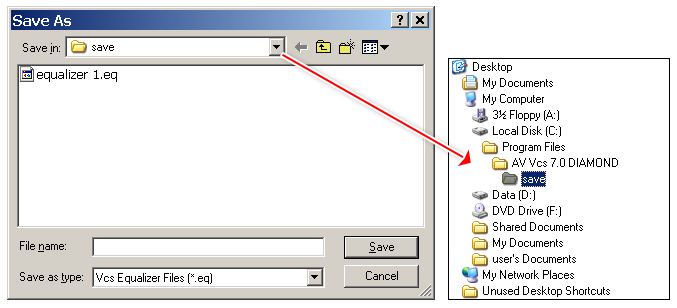
Fig 07 - The Save As dialog box to save an Equalizer file [Parody Mixer]
Removes all adjustments on all ten sliders. This button has the same use as the Reset command on the top of the Preset menu.
Notes:
• The settings of the ten Equalizer sliders are saved into a EQ format file.
• You can set a hot key to quickly enable/disable the Equalizer tab.
 Advanced panel »
Equalizer tab
Advanced panel »
Equalizer tab