AV Voice Changer Software Diamond version 7.0 has two integrated working modes: The Full mode and the Game mode.
This is the original working mode of VCS Diamond from the beginning with the first version. VCSD when loaded in Full mode has all features included.
The Full mode is the default working mode of VCS Diamond after installation.
- Click the Skins menu on the top of the main panel, choose Game mode.
- When the confirmation popup appears, click Yes to confirm.
VCSD will be reloaded with assigned features for Game mode.
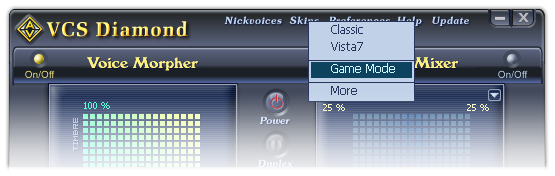
Fig 01 - Switch from Full mode to Game mode
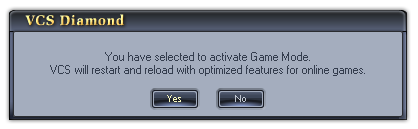
Fig 02 - Confirmation popup about switching from Full mode to Game mode
This is the optimized working mode of VCSD, it was made to provides the best performance when VCSD is set to change voice for online Games.
When VCSD is loaded in Game mode, the features listed below will be excluded:
• Frequency Morpher [Advanced effects panel]
• Formant Morpher [Advanced effects panel]
• Voice Equalizer [Advanced effects panel]
• Sound Quality [Advanced effects panel]
VCS Diamond in Game mode will be loaded in Classic skin.
Tips: Recommended settings for VCSD when it is used to change voice for online Games:
- Using the Classic skin [default].
- Switch to the Virtual Audio Driver mode (VAD mode).
- Set hot keys for nickvoices and other frequently used features of VCSD.
- Click the Skins menu on the top of the main panel, choose Full mode.
- When the confirmation popup appears, click Yes to confirm.
VCSD will be reloaded with all features included.
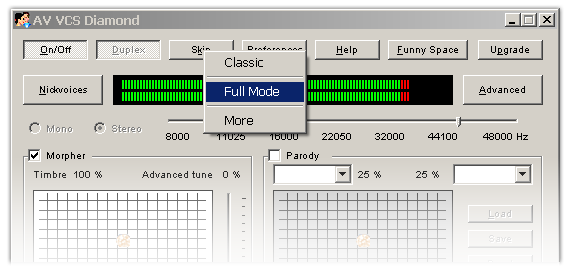
Fig 03 - Switch from Game mode to Full mode
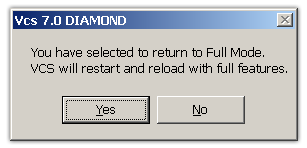
Fig 04 - Confirmation popup about switching from Game mode to Full mode
 Full mode and Game mode
Full mode and Game mode