VCSD has a built-in Parody Maker. Click the Parody button on the main panel to open Parody Maker dialog box.
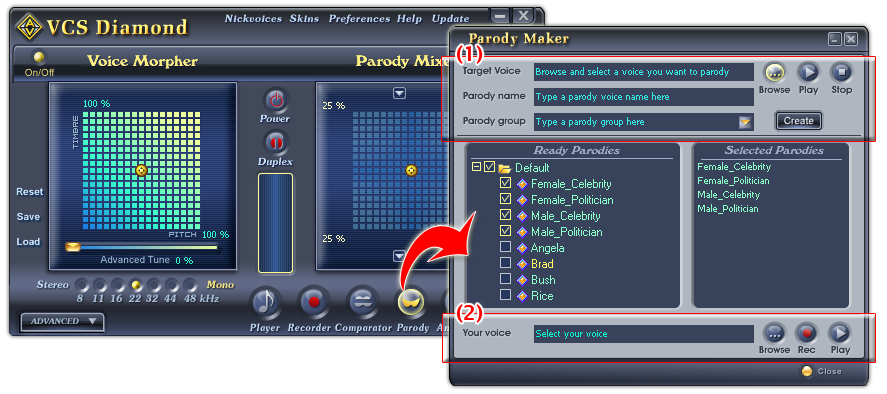
Fig 01 - Parody Maker dialog box
Parody Maker dialog box allows you to add a voice as a parody, record your voice, and select the parodies you want to use for Parody Mixer.
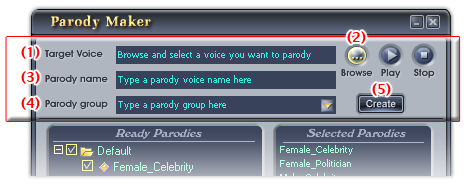
Fig 02 - Import a voice as a new parody [Parody Maker dialog box]
This module is used to create new parodies from pre-recorded voices.
Step 1:
Click the Browse button (2) to load the voice you want to use as a parody. The Open dialog box shows up, specify the file and click Open. The name of the file will appear at the Target Voice field (1).
-
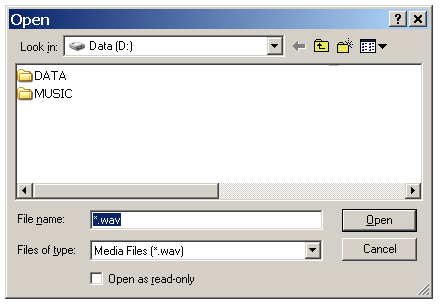
Fig 03 - Choose a record file from hard disk to play as a parody [Parody Maker dialog box]
Notes:
The file must be a mono .wav file.
Use the Play and Stop buttons to re-listen to the voice you have just loaded.
Step 2:
Type a name for the new parody into the Parody name field (3).
Step 3:
Assign a parody group for your new parody. Do either:
Choose a group from the Parody group combo box (4).
- or -
Create a new parody group by
typing directly into the Parody group textbox, then click the
Create button (5). The new parody group
will be added at the end of the Ready parodies
tree.
Repeat the three steps until you have imported all the voices you want to use as parodies into the Parody Maker.
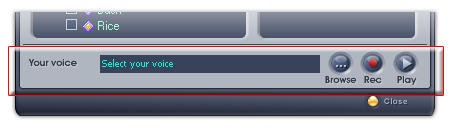
Fig 04 - Record or select your voice [Parody Maker dialog box]
Use the Your voice pane:
Click the Record button and start speaking to microphone; click the button again to stop recording. The Save As dialog box will show up, type the name of the record into the File name textbox, then click Save. The file will be saved in WAV format.
The default location where the file will be saved is the Save subfolder of AV VCS Diamond base folder. You can choose another folder to save the file.
-
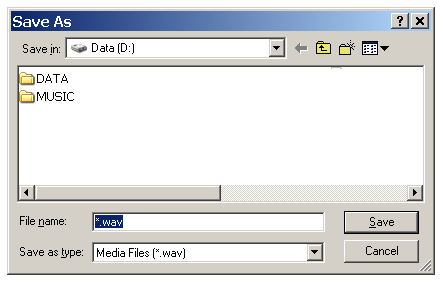
Fig 05 - Save the newly recorded file of your voice [Parody Maker]
Tips:
Speak a short and simple sentence of about five seconds for recording. Keep you voice as clear and natural as possible.
When you have had the record of your voice, if you want to turn your voice into a parody, use the Import new parody module.
 Load a pre-recorded
file of your voice
Load a pre-recorded
file of your voice
Click the Browse button to browse for the file of your voice that you have recorded. When you click on this button, the Open dialog box will show up. Locate the file from your hard disk, and click Open.
-
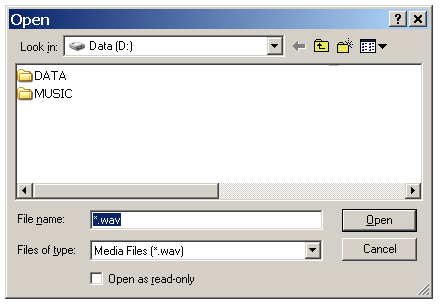
Fig 06 - Choose the record file or your voice from hard disk [Parody Maker dialog box]
Notes:
The file must be a mono .wav file.
 Listen to your voice
after recorded
Listen to your voice
after recorded
Click the Play button to re-listen to your voice that you have recorded.
When you have had the record of your voice, if you want to turn your voice into a parody, use the Import new parody module.
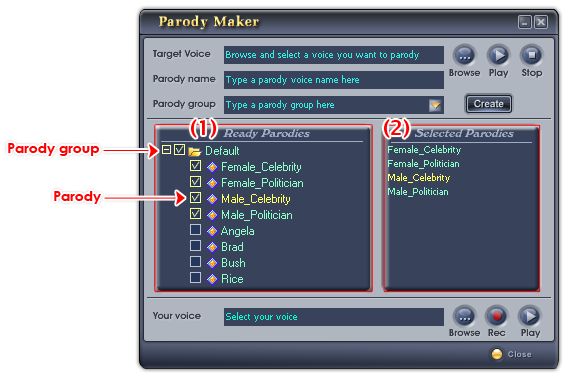
Fig 07 - Ready Parodies pane [Parody Maker dialog box]
The list of parodies is shown in the Ready Parodies pane (1). When you select any parody in this list, it will be shown in the Selected Parodies pane (2).
From the Ready Parodies pane (1) on the left:
Double click the group name.
- or -
Click the “+” symbol before
the group name.
» Rename a group or a parody in a group
Right click the item, or click it and press F2, choose the Rename command from the pop-up menu.
» Del a group or a parody in a group
Right click the item, or click it and press F2, choose the Delete command from the pop-up menu.
» Choose a parody from the built-in list
Expand the group of the target parody, check the box before the parody name or double click the parody name, the selected parody will then be displayed in the Selected Parodies pane (2).
When a parody in a group is selected, the check box before the group name will be filled.
» Remove a parody from the Selected Parodies list (2)
From the Ready Parodies list (1), expand the group of that parody, and either:
Uncheck the check box before the parody name in
the.
- or -
Double click the parody name.
» Remove all selected parodies of the same group
Uncheck the check box before the group name.
Click Close to close the Parody Maker dialog box.
Your recorded voice and all selected parodies will be transferred to the Parody Mixer pane on the main panel. The selected parodies will play the role of source parodies of Parody Mixer graph, and will be shown when you click on the dropdown box next to the source parody.
Notes:
• There is one built-in parody group in VCSD: the Default group. This group has eight built-in parodies: Female_celebrity, Male_celebrity, Female_politician, Male_politician, Bush, Rice, Angela, and Brad.
• When Parody Maker is running, all morphing processes will be paused. They will be resumed after you close Parody Maker.
• VCSD Parody Maker only support .wav file to be imported as a parody.
• Parody Maker is not included in VCSD when it is in Game mode.
 Parody Maker
Parody Maker