Parody Mixer allows you to mix different voices together to create a new voice, to mimic the voice of a certain person and save the voice for later use. You can mix up to 4 different voices chosen from the built-in list. A voice made by Parody Mixer is called a parody.
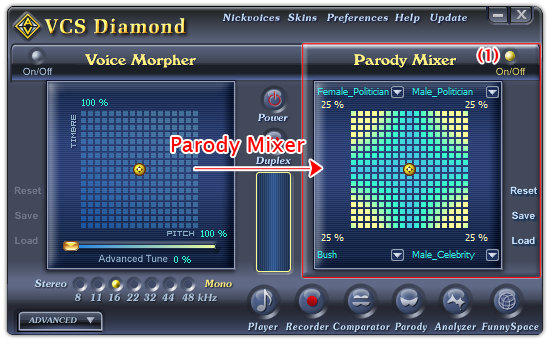
Fig 01 - Parody Mixer pane [Main panel]
Below is the explanation of all controls on the Parody Mixer pane.
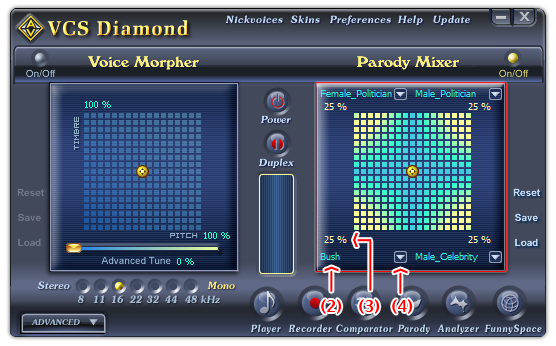
Fig 02 - Parody Mixer graph [Main panel]
The Parody Mixer graph allows user to mix up to four different parodies (called source parodies) to make one unique parody output.
Move the pointer around the graph to mix the four source parodies. The position of the pointer on the graph indicates the mixing formula of the result. The percentage of use of a source parody in the mix is indicated by the number (3) below/above its name (2).
If the pointer is at the corner of a certain source parody on the graph where its mixing percentage is 100%, the result parody is totally similar to that source.
If you want to change source parodies, click on the down arrow (4) next to the its name. A popup menu with four parody options will be shown. By default, the four source parodies are Female_Celebrity, Male_Celebrity, Female_Politician, Male_Politician. You can change the options in this menu by specify the parodies you want to use with Parody Maker.
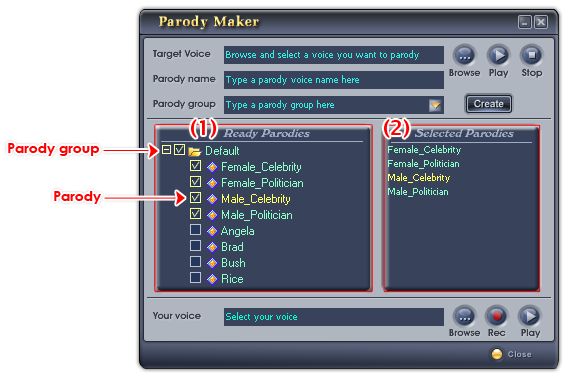
Fig 03 - Select parodies from the Ready Parodies pane [Parody Maker dialog box]
Choose parodies in the Ready parodies pane (1). The chosen parodies will be shown in Selected parodies pane (2).
When you have finished choosing all the parodies you want, click Close to finish.
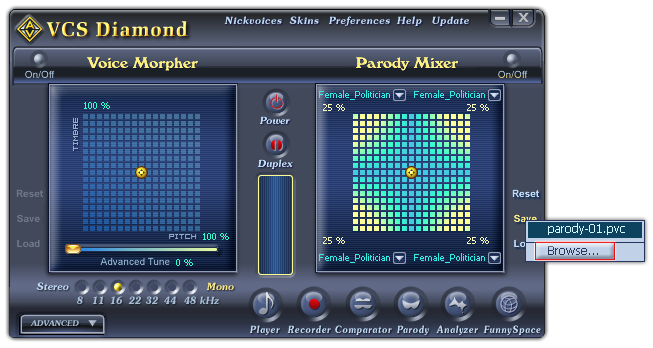
Fig 04 - Save the settings of the Parody Mixer graph into a file for later use [Parody Mixer pane]
Saves the current settings of the Parody Mixer graph into a file for later use.
When you click on this button, if there is any parody file in the Save subfolder of AV VCS Diamond base folder, VCSD will show a popup menu listed all those files, and a Browse command, which will open the Save As dialog box for you to save file. If there is no parody file in the Save folder, the Save As dialog box will be shown immediately. Type the name of the new file into the File name textbox, and click Save. The file will be saved as a .PVC file.
The default location where the file will be saved is the Save subfolder of AV VCS Diamond base folder. You can choose another folder to save the file.
-
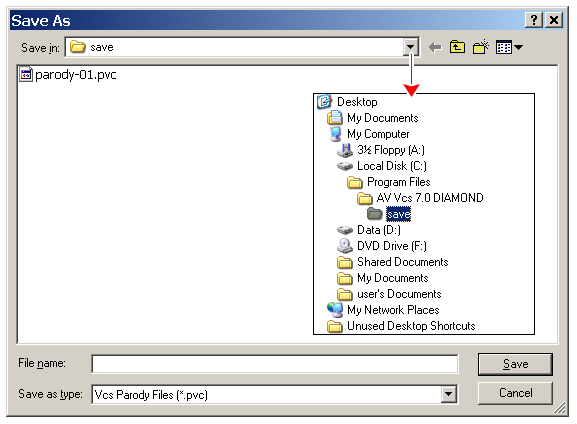
Fig 05 - The Save As dialog box to save a Parody file [Parody Mixer]
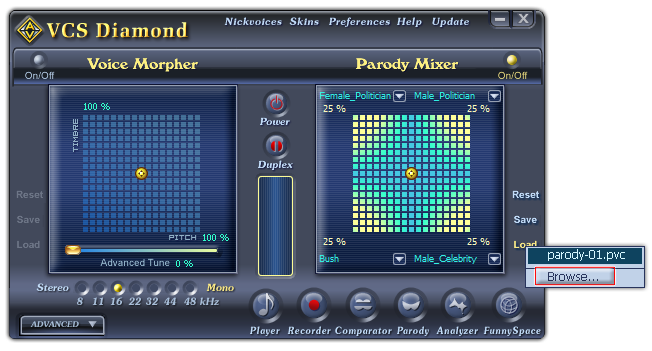
Fig 02 - Load a Parody file from hard disk into use [Parody Mixer pane]
Loads a pre-save parody file (PVC format) to the Parody Mixer graph.
When you click on this button, VCSD will first look for all parody files in the Save subfolder of AV VCS Diamond base folder. If there is any file available, a popup menu will be shown listed all those files, and the last Browse command in this menu will open the Open dialog box which allows you to load a file from a different location in your computer. If there is no parody file in this folder, the Open dialog box will be shown immediately. Specify the file from your hard disk, and click Open.
-
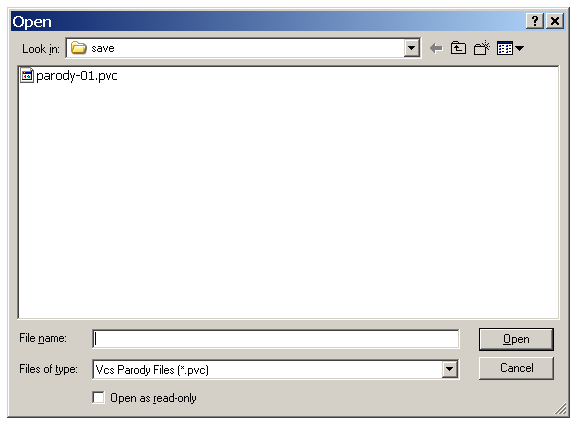
Fig 03 - The Open dialog box to load a Parody file from hard disk [Parody Mixer]
The file when loaded into use can be changed if you make any change on the Mixer graph. To avoid making unwanted changes on the file, check the Open as read-only checkbox in the Open dialog box.
Two principal parameters that Parody Mixer needs for its process are 1) your voice and 2) a sample voice.
- To start working with Parody Mixer, you first have to use Parody Maker to record your voice and choose parodies.
 Use Parody Maker to
record your voice
Use Parody Maker to
record your voice
Click the Parody button on the main panel to open Parody Maker. You can directly record your voice using the Your voice module or browse a pre-recorded file of your voice. Click Close to finish.
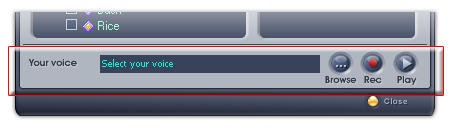
Fig 06 - Record or select your voice [Parody Maker dialog box]
- Click the ON/OFF button (1) in the Parody Mixer pane to turn this feature on. When the button is red, the feature is ready for use.
- Move the Parody Mixer pointer around the graph while speaking to your microphone and you will hear the resulted voice. If you move the pointer toward a source parody, the result voice will be more alike to that parody.
- If you wish to change the source parodies, use the four drop-down buttons at four corners of the Parody Mixer pane to select.
You can save/load the parody you like by clicking the Save/Load buttons.
Notes:
• The Parody file format is PVC.
• Parody Mixer is disable when VCSD is in Game mode.
 Parody Mixer
Parody Mixer