The two most important parameters of a human voice are the Pitch and the Timbre, whose combinations will create the differences of each voice. A woman's voice and a boy's voice may be at the same pitch, but they are not sound alike. This is because their voices' timbres are different. With the help of VCSD you can adjust the pitch and the timbre of voice, that way you can change the age and the gender of the voice output.
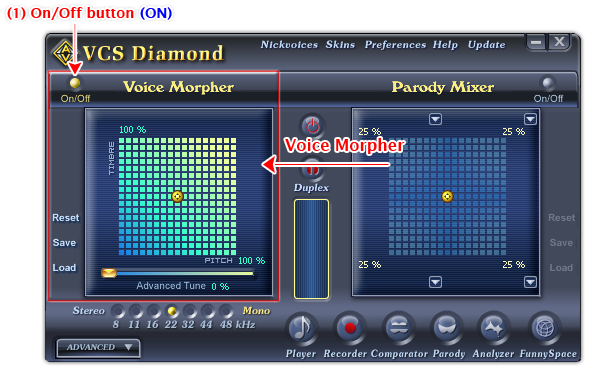
Fig 01 - Voice Morpher pane [Main panel]
The Voice Morpher pane comprises the Pitch and Timbre graph and the Advanced Tune. Click the On/Off (1) button to turn the Voice Morpher on. When the On/Off button (1) is yellow, Voice Morpher pane is ready for use.
Below is the explanation of all controls on Voice Mopher pane in detail:
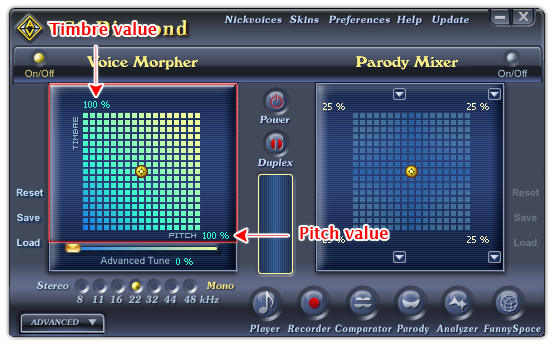
Fig 02 - Voice Morpher graph [Main panel]
In the Pitch and Timbre graph, the X axis represents the Pitch and the Y axis represents the Timbre. To change an input voice, move the Pitch-Timbre pointer within the graph, or click the pointer and use the arrow keys to move it around. The Pitch value and the Timbre value are displayed at the lower right and upper left corners of the graph respectively.
When the pointer is at the center of the graph, both the Pitch value and Timbre value are 100% which mean the voice has not been changed. This is the default percentage of Pitch and Timbre of the original voice when displayed in the Voice Morpher graph. These values are relative on each voice. That's why even if you you move the pointer to the same co-ordinate in the Pitch and Timbre graph but the results will totally different when applied on two different input voices.
- The maximum value of Pitch and Timbre are 200%, the minimum value are 50%.
- To adjust only the the Pitch value, move the Pitch-Timbre pointer horizontally. To adjust only the Timbre value, move the pointer vertically.
- For a more precise changes, click on the pointer, and use the arrow buttons to move it. Each button press equals to one cell move on the graph.
- To create a younger voice, move the pointer up, or else, move it down.
- To create a more feminine voice, move the pointer to the right, for a more masculine voice, move the pointer to the left.
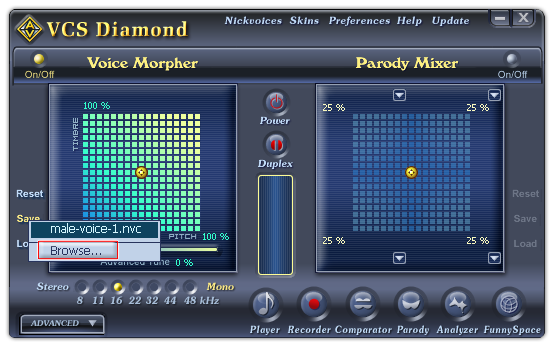
Fig 03 - Save the settings of the Pitch and Timbre graph into a file for later use [Voice Morpher pane]
Saves the current settings of the Pitch and Timbre graph into a file for later use.
When you click on this button, if there is any nickvoice file in the Save subfolder of AV VCS Diamond base folder, VCSD will show a popup menu listed all those files, and a Browse command. Click on the Browse command will open the Save As dialog box for you to save file. If there is no nickvoice file in the Save folder, the Save As dialog box will be shown immediately. Type the name of the new file into the File name textbox, and click Save. The file will be saved as a .NVC file.
The default location where the file will be saved is the Save subfolder of AV VCS Diamond base folder. You can choose another folder to save the file.
-
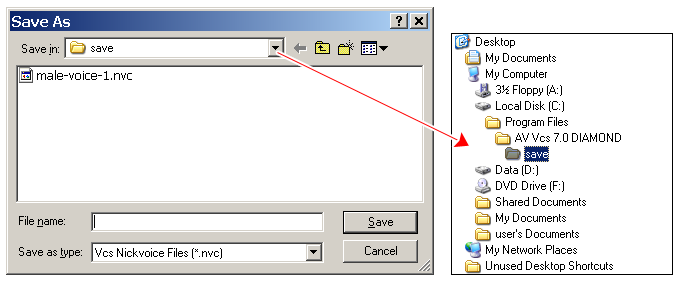
Fig 05 - The Save As dialog box to save a nickvoice file [Voice Morpher pane]
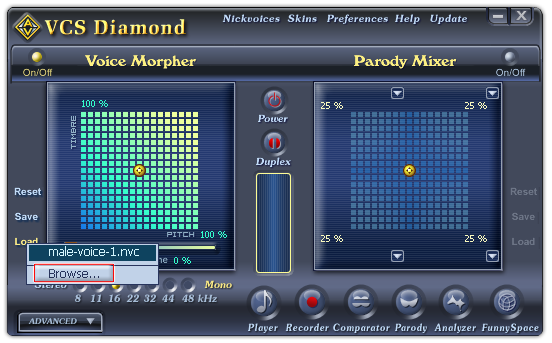
Fig 02 - Load a nickvoice file from hard disk into use [Voice Morpher pane]
Loads a pre-save nickvoice file (NVC format) to the Voice Morpher graph.
When you click on this button, VCSD will first look for all nickvoice files in the Save subfolder of AV VCS Diamond base folder. If there is any file available, a popup menu will be shown listed all those files, and the last Browse command in this menu will open the Open dialog box which allows you to load a file from a different location in your computer. If there is no nickvoice file in this folder, the Open dialog box will be shown immediately. Specify the file from your hard disk, and click Open.
-
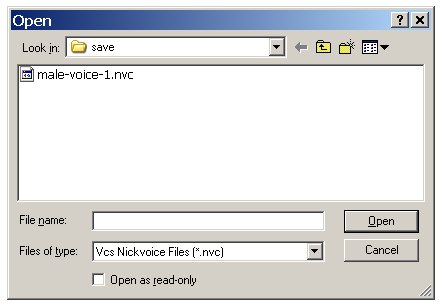
Fig 03 - The Open dialog box to load a nickvoice file from hard disk [Voice Morpher pane]
The file when loaded into use can be changed if you make any change on the Voice Morpher graph. To avoid making unwanted changes on the file, check the Open as read-only checkbox in the Open dialog box.
Tips:
- Use the Advanced Tune to improve the quality of the output.
- You can load a preset nickvoice from the Nickvoices menu first, then use Voice Morpher to change its settings.
- You can set a hot key for Voice Morpher feature for quick modulations of your voice.
 Voice Morpher
Voice Morpher