AV Voice Changer Software Diamond has an Ignore Filter option. It allow you to exclude certain audio streams or certain applications from VCSD morphing process.
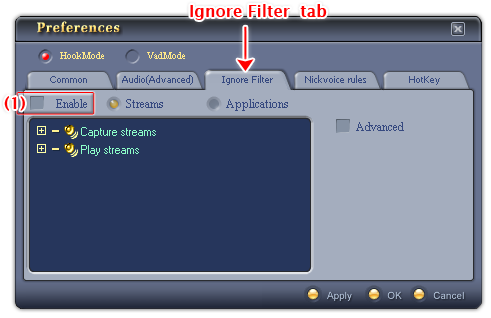
Fig 01 - Ignore Filter tab [Preferences menu]
To activate the Ignore Filter feature select the Enable check-box (1).
There are two ignore modes: The Ignore Streams mode [default] and the Ignore Applications mode.
- Ignore Streams mode [Default]
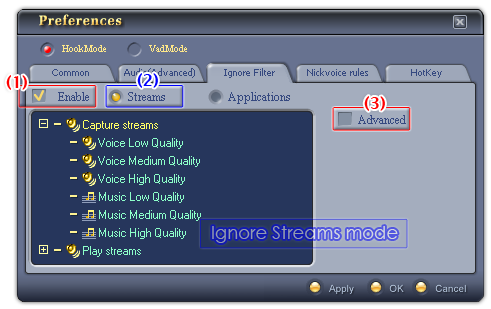
Fig 02 - Ignore Streams mode - Simple display [Preferences - Ignore Filter tab]
Ignore Streams mode (2) is the default mode when you enable the Ignore Filter tab (1). This mode is useful in case you want VCSD to ignore certain streams from its morphing process. These streams are divided into 2 kinds: capture streams and play streams.
This mode has two display modes: Simple [default] and Advanced. To use the Simple display mode, left the Advanced checkbox (3) blank, or else, check it.
 Simple display
mode [Default]
Simple display
mode [Default]
Streams are classified into Voice/Music and Low/Medium/High quality.
|
Stream |
All formats with the sample rate up to... |
|
|
Low Voice Quality Medium Voice Quality High Voice Quality Low Music Quality Medium Music Quality High Music Quality |
11025 Hz 22050 Hz 48000 Hz 11025 Hz 22050 Hz 48000 Hz |
1 1 1 2 2 2 |
To use the Advanced display mode, check the Advanced checkbox (3).
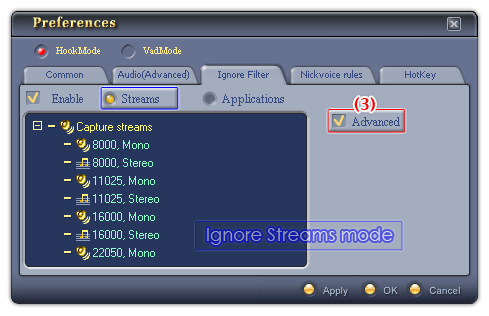
Fig 03 - Ignore Streams mode - Advanced display [Preferences - Ignore Filter tab]
Streams are listed by the bit rate and classified into Mono/Stereo ones.
|
Stream |
| |
|
8000, Mono 8000, Stereo 11025, Mono 11025, Stereo 16000, Mono 16000, Stereo 22050, Mono 22050, Stereo 32000, Mono 32000, Stereo 44100, Mono 44100, Stereo 48000, Mono 48000, Stereo |
8000 Hz 8000 Hz 11025 Hz 11025 Hz 16000 Hz 16000 Hz 22050 Hz 22050 Hz 32000 Hz 32000 Hz 44100 Hz 44100 Hz 48000 Hz 48000 Hz |
1 2 1 2 1 2 1 2 1 2 1 2 1 2 |
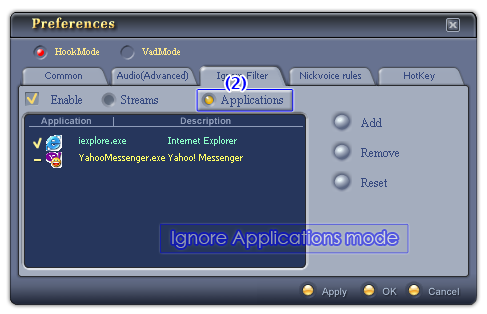
Fig 03 - Ignore Applications mode in Ignore Filter tab [Preferences menu]
If you want AV Voice Changer Diamond not to morph streams from certain applications, you may add these applications to the Ignore Filter list. To do this, check the Applications option box (2) and choose the applications that you want to be excluded from the morphing process.
Below is the explanation of the use of all controls of this mode:
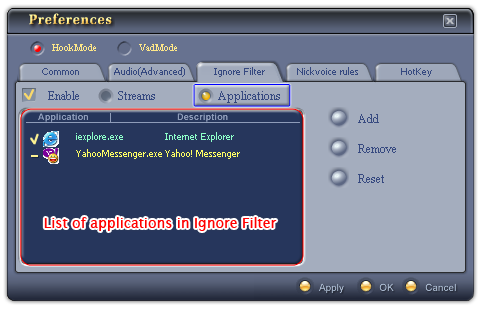
Fig 04 - List of applications in Ignore list [Ignore Filter tab]
Lists all the applications that user have added into the Ignore Filter list in the Ignore Applications mode.
To temporarily turn off the ignore mode on an application, click on the name of the application once. If the icon stands before the entry is a hyphen, the ignore mode is temporarily deactivated over the application. If the icon is a check, the ignore mode is in effect.
Selected entry in the list is displayed in yellow text.
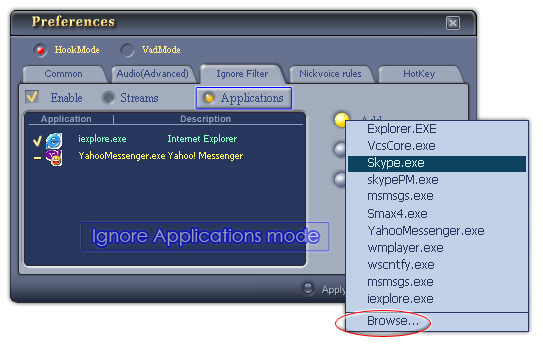
Fig 04 - Add an application into the ignore list [Ignore Filter tab]
Adds a new application to the VCSD's ignore list.
When you click on the button, VCSD will give you a list of all applications that are running at the same time in your computer. Click on the application name to choose it.
If the application you find is not in the list, click the Browse command at the end of the popup menu to choose it from your computer's program list.
When you click on the command, the Open dialog box shows up, specify the file from hard disk and click Open.
-
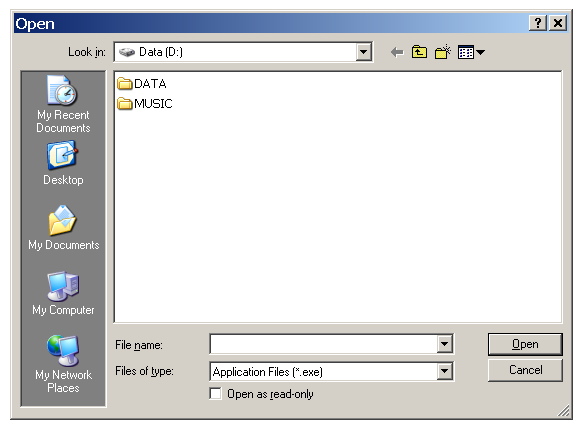
Fig 05 - Specify the application from hard disk to add to the ignore list [Ignore Filter tab]
Deletes the selected application from the ignore list.
From the application list pane, choose the application you want to remove from the ignore list, and click Remove.
Removes all the applications from the Ignore list.
Notes:
• To apply the new settings without closing the VCSD Preferences dialog box, click Apply.
• To apply the new settings and close the VCSD Preferences dialog box, click OK.
• To close the VCSD Preferences dialog box without performing any changes, click Cancel.
 Preferences » Ignore
Filter tab
Preferences » Ignore
Filter tab