Click the Skins menu on the top of the main panel to access the skin list for VCS Diamond.
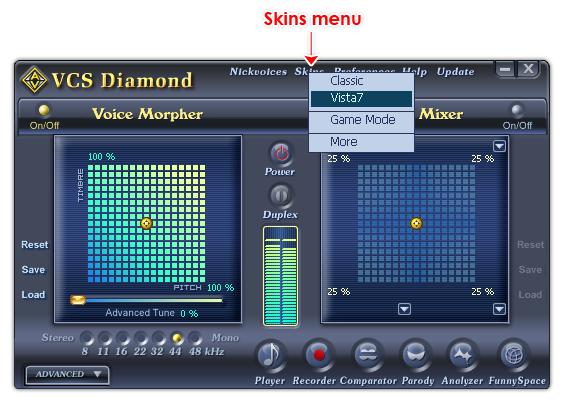
Fig 01 - Skins menu [Main panel]
There are 2 built-in skins in Voice Changer Diamond: The Vista7 skin and the Classic skin. You can switch between the two skins for the most convenience of use, or use other skins which can be downloaded from our website here.

Fig 02 - Vista7 skin [Default skin for Full mode]
This is the default skin when VCS Diamond is in Full working mode. It is highly recommended that you use this skin as it has been optimized to be easy-to-used, and this Help file was demonstrated using Vista7 skin.
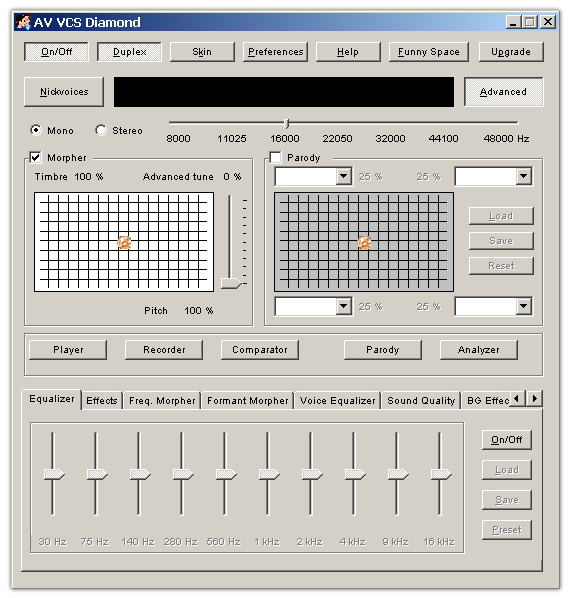
Fig 02 - Classic skin [Full mode]
This is the default skin when VCS Diamond is in Game working mode. The skin has a plain interface with only buttons and labels without glossy effects, which then reduce the resource required for VCS Diamond for its performance, which is best for VCSD while working with Games.
 Download skins for AV
Voice Changer Software Diamond
Download skins for AV
Voice Changer Software Diamond
Step 1: Click the More command in the Skins menu or visit our web-site. This will open the skin list page in audio4fun.com site.
Step 2: From the list, choose the one you want to download, click the Download link beside the item name. This will open the download page of that skin.
Step 3: Click the Download It link below the item name. This will popup the File download window. Choose Run or Save to start download the file.
- If you choose Run, the file will be run from AVnex server.
- If you choose Save, the Save As window will popup. Specify the folder you want to keep the file, and click Save.
Choose the skin file you want to install (file in .exe format), double click it, click Next three times, and wait for a few seconds. When the last screen popups, click Finish to finish he installation process.
 Skins menu
Skins menu