The settings in Autostart tab let you choose the application(s) that VCSD Recorder will start its recording process automatically.
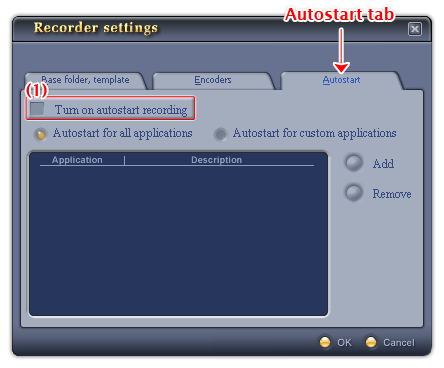
Fig 01 - Autostart tab [Recorder Settings dialog box]
To use this tab, check the Turn on autostart recording check box (1). The Autostart tab can be set by one of the two options:
Choose the Autostart for all applications option (2) if you want VCSD Recorder to record streams from any application it is able to capture.
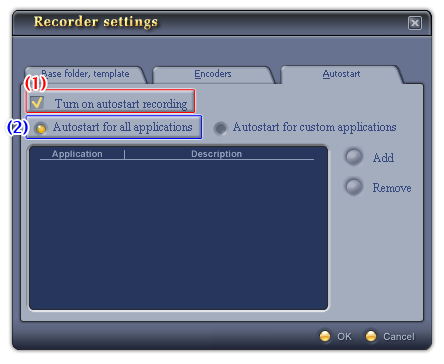
Fig 02 - Autostart tab - All applications [Recorder Settings dialog box]
Choose the Autostart for custom applications option (3) if you want VCSD to start recording streams from some certain applications. You will need to specify the application list.

Fig 03 - Autostart tab - Custom applications [Recorder Settings dialog box]
To add or remove an application, use these controls:
-
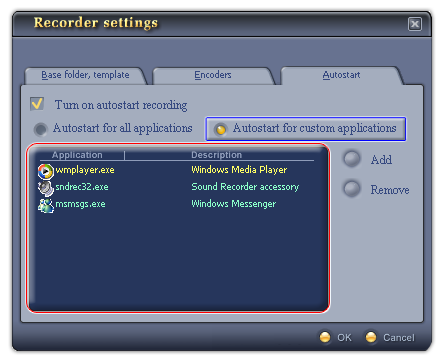
Fig 04 - Application list pane [Recorder Settings - Autostart tab]
Shows the list of all applications which have been set the Autostart recording mode. The applications will be listed with their processing file name (.exe files) and brief information about them.
Selected application in the list is displayed in yellow text.
-
Adds a new application to the list. When you click on this button the Open dialog box will be shown, specify the file from hard disk and click Open.
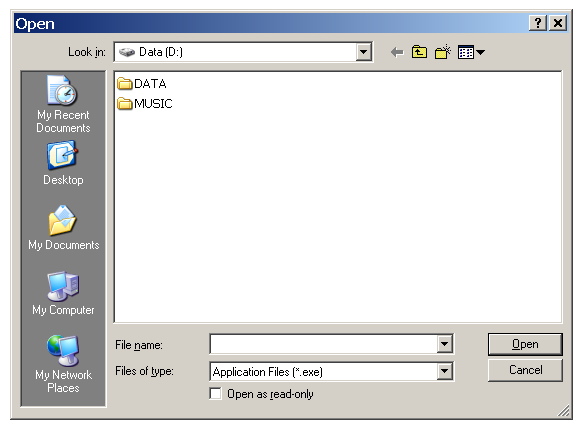
Fig 05 - Choose the application [Recorder settings - Autostart tab]
-
Removes the selected application from the Autostart recording list. To do this, choose the application in the list and click Remove.
Notes:
• To apply the new settings and close the Recorder Settings dialog box, click OK.
• To close the Recorder Settings dialog box without performing any changes, click Cancel.
 Recorder Settings »
Autostart tab
Recorder Settings »
Autostart tab