The settings in Base folder and template tab allow you to choose the folder in which your recording files will be saved and the name template that VCSD Recorder will use to automatically generate names for the new tasks and their corresponding files.
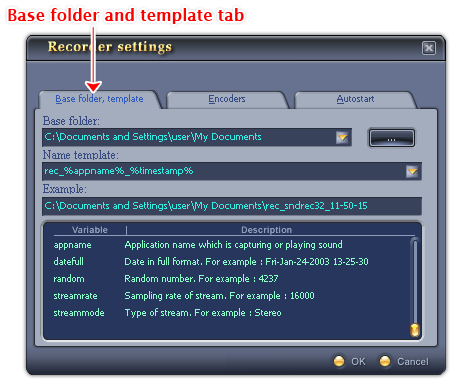
Fig 01 -Base folder and name template tab [Recorder Settings dialog box]
To see this tab, click the Base folder and Template tab in the Recorder Settings dialog box.
(1) Base folder
Indicates the path of a folder on hard disk where the recording source files will be saved automatically.
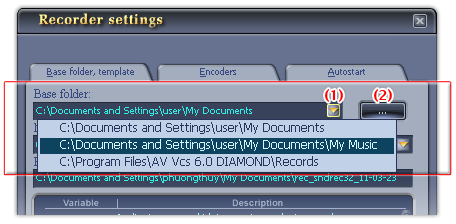
Fig 02 - Three predefined base folder options [Recorder Settings - Base folder tab]
VCSD Recorder lists three predefined options for base folder: My Documents, My Music and Records folder of VCSD. By default, your recording files will be saved in My Documents folder. If you want to choose a folder from this list, click the arrow button (1) and choose an option.
If you want to save files in a different location, you can either:
Type the path of an existing folder directly into the Base folder
textbox.
- or -
Click the Browse button
(2) to specify a
folder.
Chooses the folder where you want to keep your recording source files.
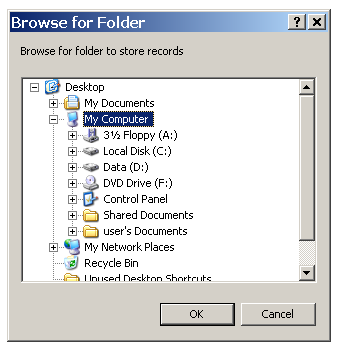
Fig 03 - Browse for Folder dialog box [Recorder Settings - Base folder tab]
When you click on the button, the Browse for Folder dialog box will appear. Select a folder and click OK.
The path of the new base folder will appear in the Base folder textbox.
Chooses the name template for VCSD Recorder to automatically generate names for new recording tasks and their corresponding files.
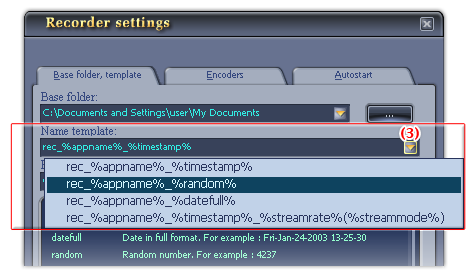
Fig 03 - Four predefined name templates [Recorder Settings - Base folder tab]
A name template consists of text data and variable values (%variable%). When VCS Diamond generates the name for a new recording task, it will replace the %variable% with the corresponding value while the text data will remain unchanged. These variables allow you to keep most important information about the recording like the stream source application, record time, the stream rates, etc.
Name template list box shows you four predefines name templates. To choose a name template, click the Name template list box (3), and choose one from its four options:
-
rec_%appname%_%timestamp%:
Indicates the name of the stream source application and the time when the recording process is started.
-
rec_%appname%_%random%:
Indicates the name of the source application with a random ordinal number.
-
rec_%appname%_%datefull%:
Indicates the name of the source application and the full date and time when the recording process is happened.
-
rec_%appname%_%timestamp%_%streamrate%(%streammode%):
Indicates the name of the source application, the time when the recording process is started, and the bit rate of the input stream.
For detailed explanation on the variable meanings, see the Variable value pane (5).
(4) Example textbox
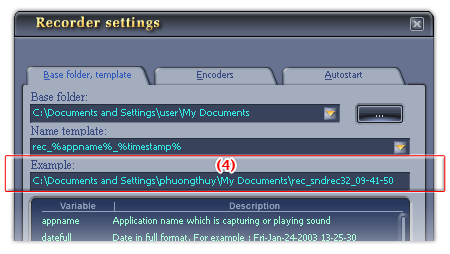
Fig 04 - Example textbox [Recorder Settings - Base folder tab]
Shows an example of the new task’s path combined by the the path of your selected base folder and the name template. When you change the base folder and/or the name template value, the value of the Example textbox will be changed accordingly.
(5) Name template variable explanation pane
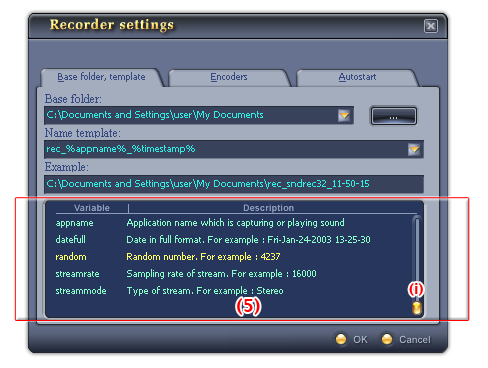
Fig 05 - Variable values pane [Recorder Settings - Base folder tab]
This pane explains the meaning of the variables in the Name template:
| Variable | Value |
| appname | Name of the application which is play sound or from which the audio stream is captured |
| datemedium | Current date in medium format, for example: 2003-01-24 13-25-32 |
| datefull | Current date in full format, for example: Fri-Jan-24-2003 13-25-32 |
| random | Random number, for example: 4237 |
| streamrate | Sampling rate of stream, for example: 16000 |
| streammode | Type of audio stream, for example: Stereo or Mono |
Tips: In the Variable Values pane:
- Selected variable in the pane is displayed in yellow text.
- Use the slider (i) to scroll the variable list.
Notes:
• To apply the new settings and close the Recorder Settings dialog box, click OK.
• To close the Recorder Settings dialog box without performing any changes, click Cancel.
 Recorder Settings »
Base folder and Name template tab
Recorder Settings »
Base folder and Name template tab